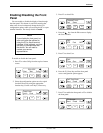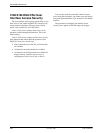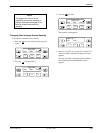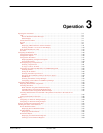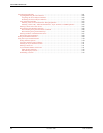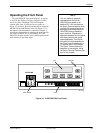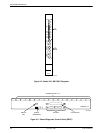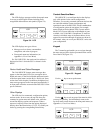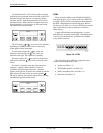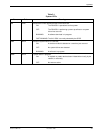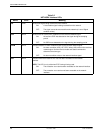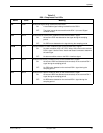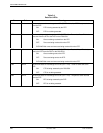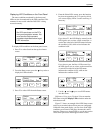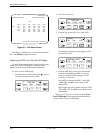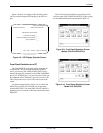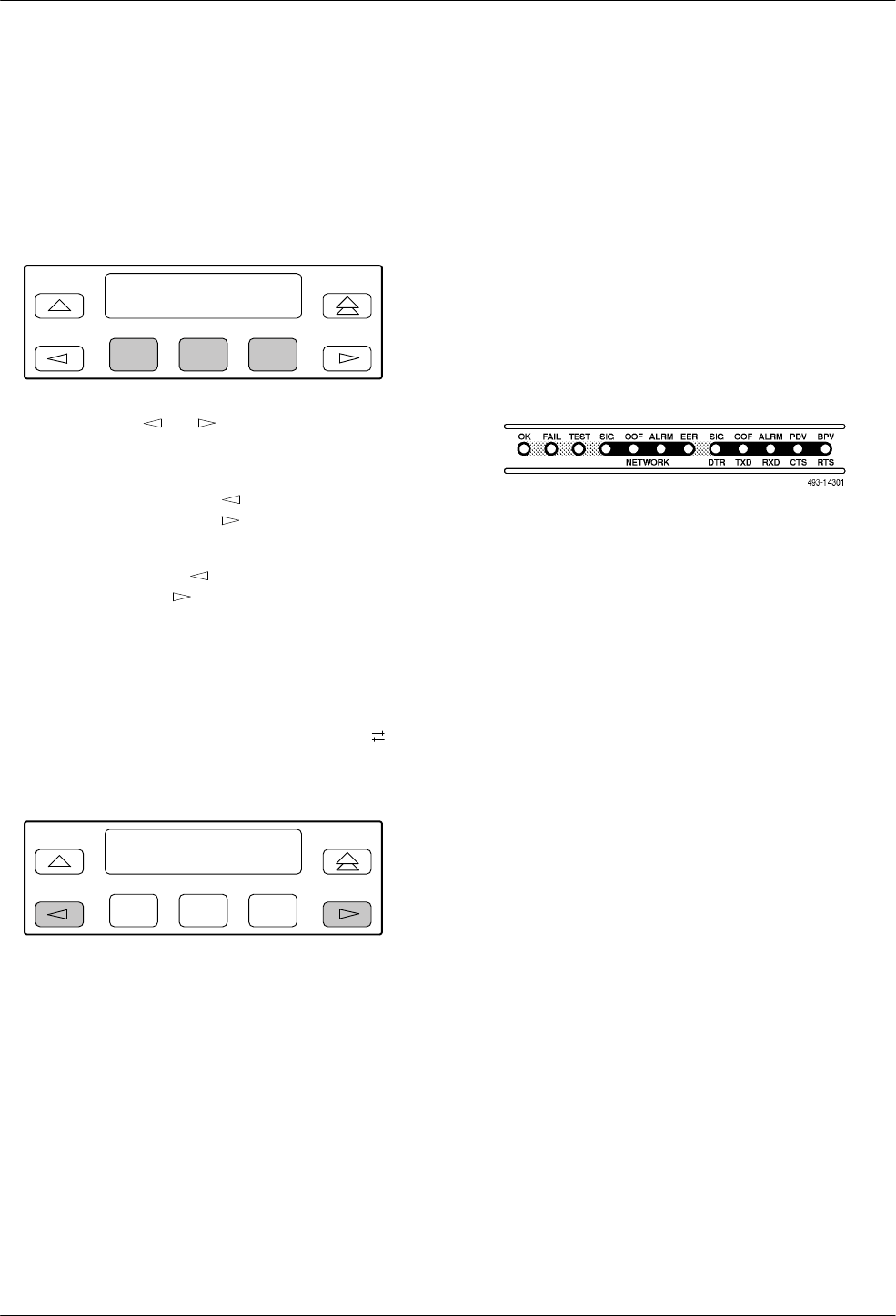
ACCULINK 316x DSU/CSU
3-6 December 1996 3160-A2-GB22-10
Use the Function (F1, F2, F3) keys to make selections
from the choices presented on the second line of the LCD.
When this line presents choices, it is generally divided
into three sections, each displayed directly above one of
the Function keys. When your choice appears above one
of the Function keys, press that key to select that choice.
The Function keys are repeating.
F1
LCD
F2
F3
The scroll keys (
and
) serve one of two functions,
depending on whether a menu screen or a data entry
screen appears on the front panel.
For data entry screens, the
key scrolls one
character to the left while the
key scrolls one
character to the right. This operation is repeating.
For menu screens, the key scrolls to the previous
menu choice while the
key scrolls to the next menu
choice.
If a choice is available to the left of the screen, the
character ← appears on the top line. If a choice is
available to the right of the screen, the → character
appears on the top line. If choices are available to both the
right and the left of the screen, two arrows appear (
).
The arrows indicate you must use the scroll keys to bring
the additional options onto the screen.
F1
LCD
F2
F3
LEDs
There are twelve LEDs on the 3160/3164 DSU/CSU
front panel (Figure 3-6) as well as on the 3161 DSU/CSU
faceplate. The five LEDs on the right are shared between
the DSX-1 Drop/Insert port and the data ports. Refer to
the Selecting the DSX-1 or a Port for LED Display
section
later in this chapter to choose which port’
s status the
LEDs display.
A green LED indicates normal operation. A yellow
LED indicates a warning (for the DSX-1 Drop/Insert port)
or activity (for the data ports). Conditions are sampled
every tenth of a second.
Figure 3-6. LEDs
The twelve front panel LEDs are grouped into four
sections to indicate the status of the:
• System (see Table 3-1)
• NETWORK interface (see Table 3-2)
• DSX-1 Drop/Insert Port (see Table 3-3)
• Data Ports (see Table 3-4)