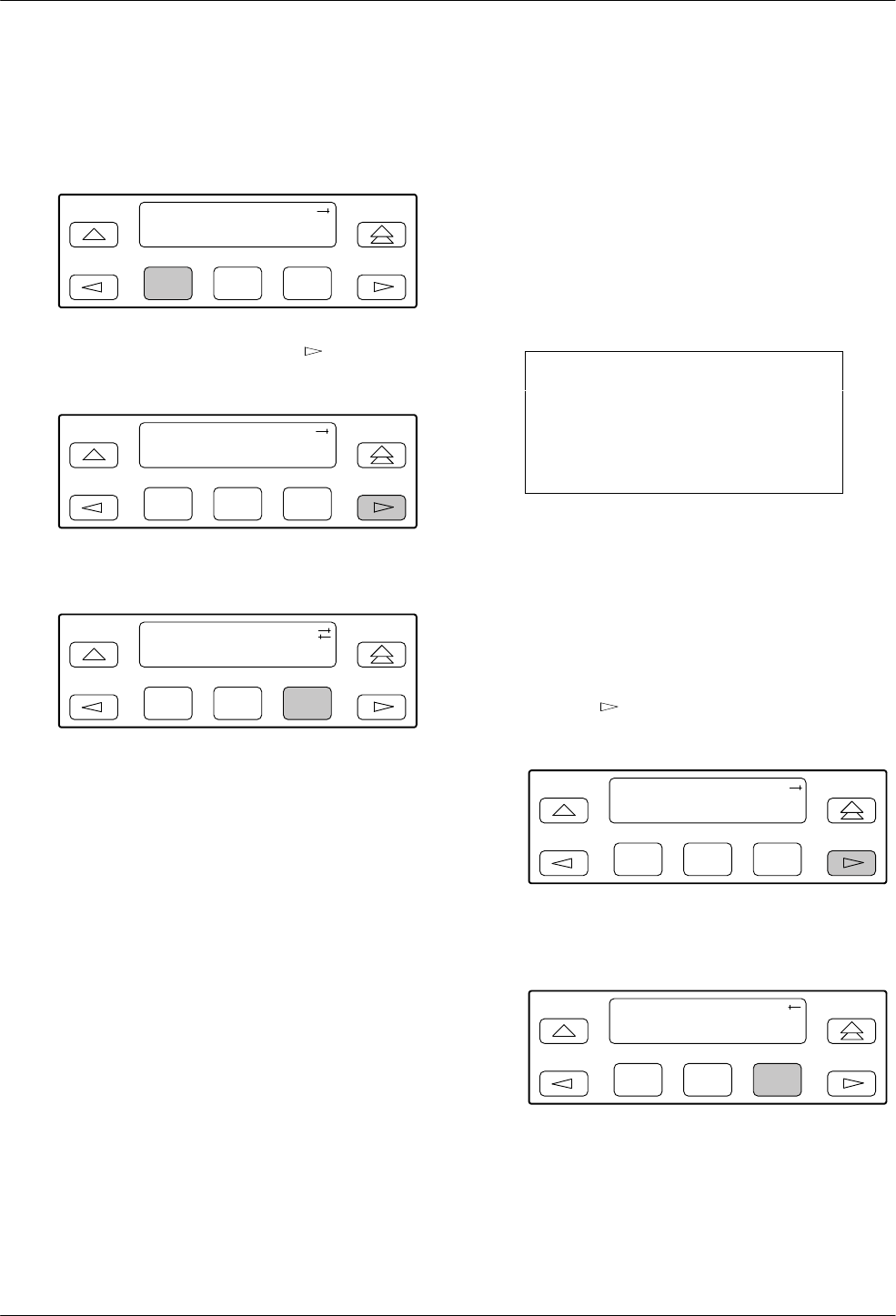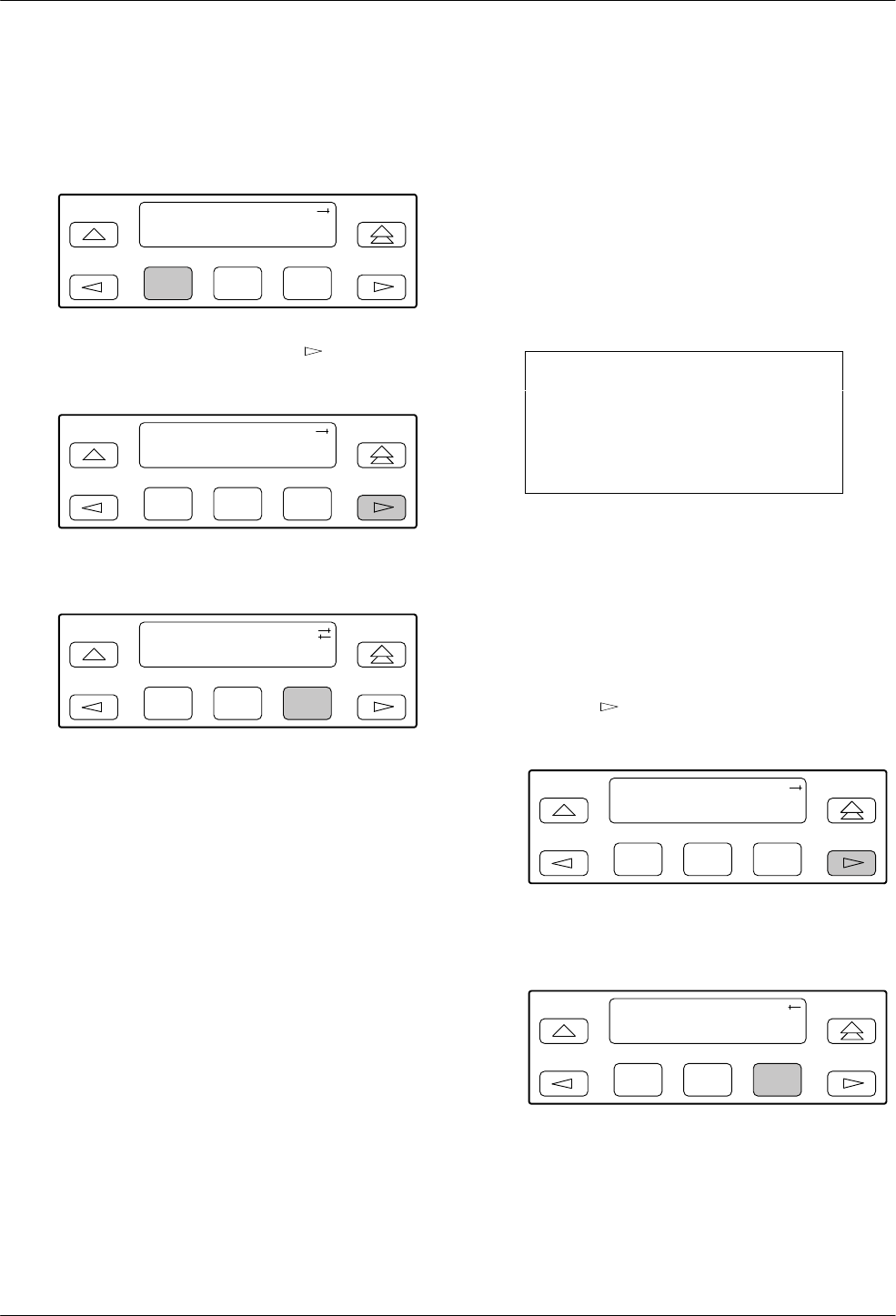
Maintenance
4-173160-A2-GB22-10 December 1996
T
o display test status,
1. Press F1 to select Stat from the top-level menu
screen.
F1
DS
U E
SF
Stat Test Cnfig
F2
F3
2. From
the Status screen, press the
key once to
display the TStat selection.
F1
Status:
DevHS STest Perf
F2
F3
3. Press F3 to select TStat.
F1
Status:
STest Perf TStat
F2
F3
4. The T
est Status screen appears showing you what
tests are active for the DSU/CSU.
Differ
ences Using the Async T
erminal: T
o display test
status, select
Health, Test Status
, and
Self T
est Results
from the main/status menu (see Figure 2-10 in Chapter 2).
Downloading Software
The
3160/3164 DSU/CSU is capable of accepting a
software download from a PC through either its MODEM
port or its COM (Communications) port. The Download
procedure is the same for 3161 DSU/CSUs, except that
DSU/CSUs in the 3000 Series Carrier have a single COM
port (and no MODEM port) that must be shared with
other DSU/CSUs in the carrier. The Download feature is
used only by Customer Support personnel to update the
DSU/CSU.
CAUTION
The Download command is for
use by service personnel only.
Loss of primary data could
result from improper use.
Resetting the DSU/CSU
Use the Reset command to perform a power-on reset of
the DSU/CSU.
T
o reset the DSU/CSU,
1.
Press the
key once to display the Ctrl
selection on the top-level menu screen.
F1
DS
U E
SF
Stat Test Cnfig
F2
F3
2. Press F3 to select Ctrl from the top-level menu
screen.
F1
DS
U E
SF
Test Cnfig Ctrl
F2
F3