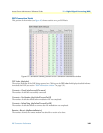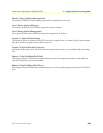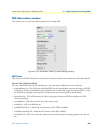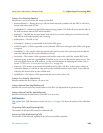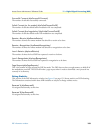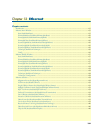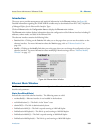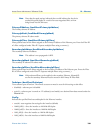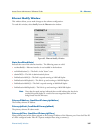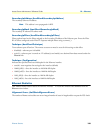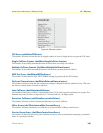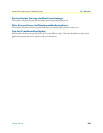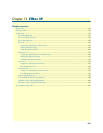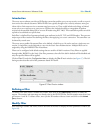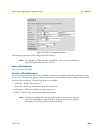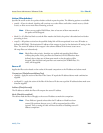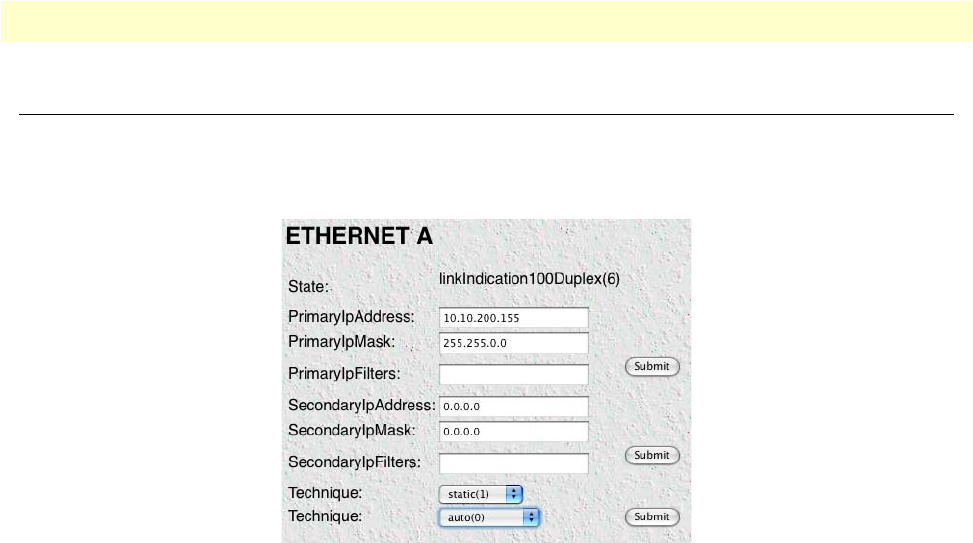
Ethernet Modify Window 157
Access Server Administrators’ Reference Guide 12 • Ethernet
Ethernet Modify Window
This window allows you to make changes to the
ethernet configuration.
To reach this window, select
Modify
from the
Ethernet
main window.
Figure 65. Ethernet Modify Window
State (boxEtherAState)
Indicates the state of the ethernet interface. The following states are valid:
• notInstalled(0)—Ethernet interface is not installed in the hardware
• noLinkIndication(1)—The link is in the “down” state
• adminOff(2)—The link is administratively down
• linkIndication10M(3)—The link is up and running at 10M half duplex
• linkIndication10Duplex(4)—The link is up and running at 10M full duplex
• linkIndication100M(5)—The link is up and running at 100M half duplex
• linkIndication100Duplex(6)—The link is up and running at 100M full duplex
Note
Note that the speed settings indicated above could indicate that the device
reached this speed duplex as a result of an auto-negotiated link, or from
being forced into this link state.
PrimaryIPAddress (boxEtherAPrimaryIpAddress)
The Primary ethernet IP address.
PrimaryIpMask (boxEtherAPrimaryIpMask)
The primary ethernet IP subnet mask.
PrimaryIpFilters (boxEtherAPrimaryIpFilters)
Filters packets based on the filters assigned to the Primary IP address of the Ethernet port. Enter the Filter ID
of a filter configured under Filter IP. Separate multiple filters using a comma (,).