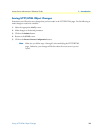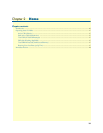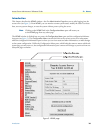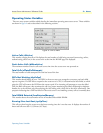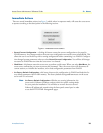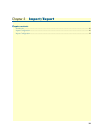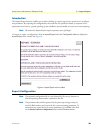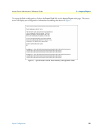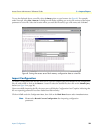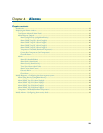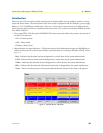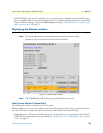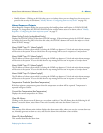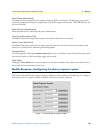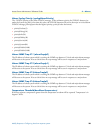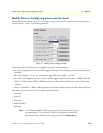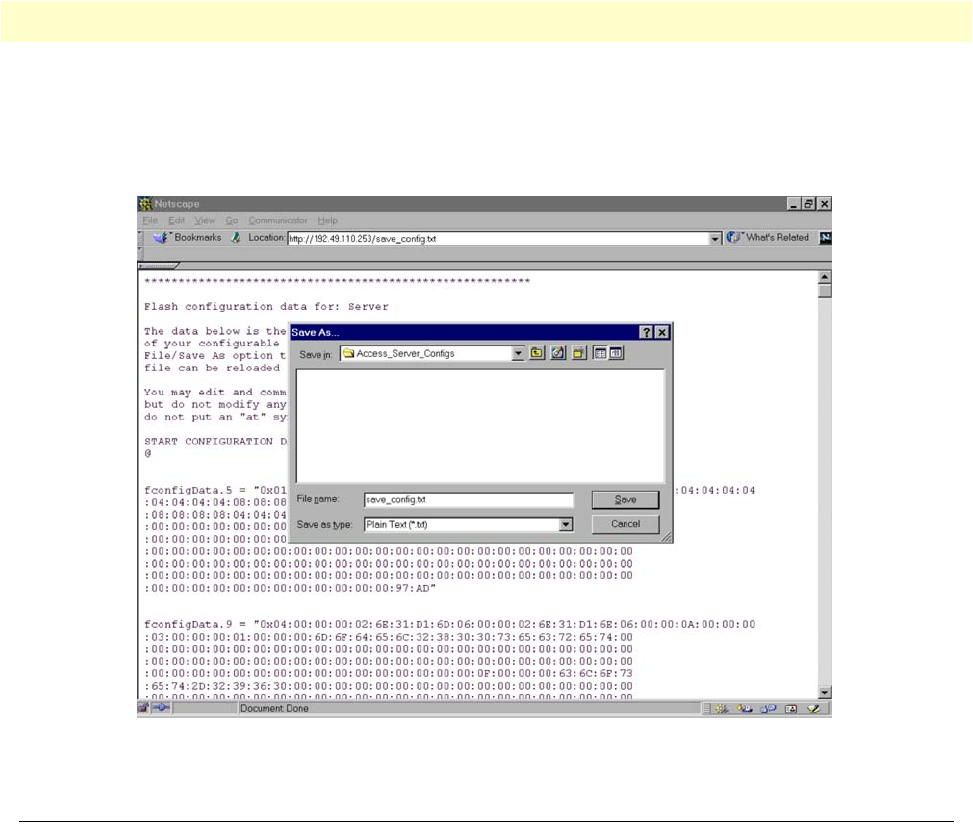
Import Configuration 22
Access Server Administrators’ Reference Guide 3 • Import/Export
To save the displayed data as a text file, select the Save option on your browser (see figure 8). For example,
under Netscape, select File
>
Save As. A dialog box will display enabling you to save the contents of the export
parameters to a text file. Select the location where you want the file stored, type a file name, and click
Save.
Figure 8. Saving the access server flash memory configuration data as a text file
Import Configuration
To import a configuration file into the access server, type the complete path and filename for the configuration
file you wish to load or click on the
Browse…
button to select the desired file, then click on the
Submit Query
button (see
figure 6 on page 20).
Upon successfully importing the file, the access server will display Configuration Load Complete, indicating that
the new operating parameters have been loaded into flash memory.
Click on HOME under the Configuration Menu, then click on the
Hard Reset
button under Immediate Actions.
Note
Do not select
Record Current Configuration
after importing configuration
parameters.