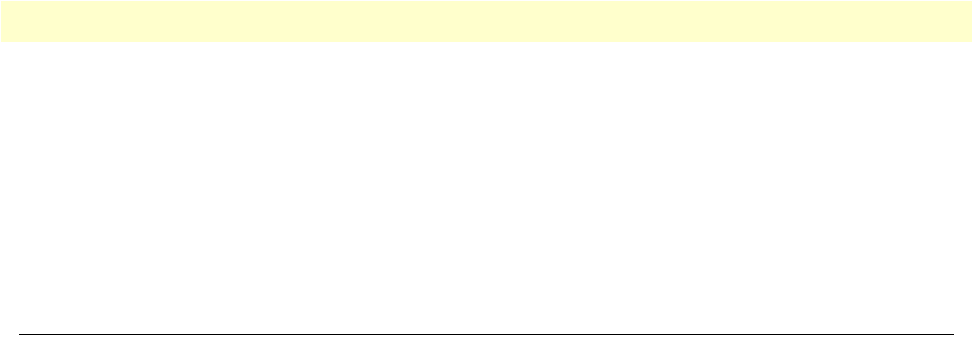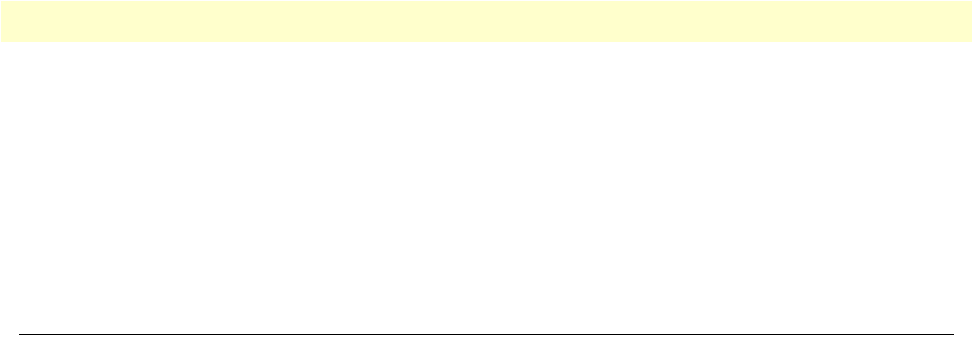
Using a browser to complete Model 6511RC configuration 47
Model 6511RC User Manual 3 • Configuring the Matrix Switch for operation
19. Press the left-arrow cursor key until the TOP LEVEL MANAGEMENT window displays.
20. Select
a
for Home, then press
<Enter>
.
21. Under the Current Status page, type
1
(store Config(1)) to save the changes you have just made to the con-
figuration.
This completes the initial configuration of the Model 6511RC. The next steps in configuration will be done
using your web browser connected via Ethernet to the 6511RC.
Using a browser to complete Model 6511RC configuration
This section describes the following procedures:
• Displaying the Matrix Switch home page (see section “Displaying the Matrix Switch 6511RC web adminis-
tration pages” on page 47)
• Defining the IP default gateway (see section “Configuring the default gateway” on page 51)
• Defining the system clocking parameters (see section “Configuring the system clocking parameters” on
page 52)
• Defining the STM-1 Circuit parameters (see section “Configuring the SDH circuit parameters” on
page 54)
• Enabling idle code generation for designated DS0 channels (see section “Configuring DS0 idle codes” on
page 58)
• Defining DS0 mappings within the STM-1 link (see section “Selecting the SDH mapping path” on
page 60)
Displaying the Matrix Switch 6511RC web administration pages
Do the following:
1. Connect your PC’s Ethernet connection to the Ethernet LAN.
2. Connect the 6511RC’s Matrix Switch 10/100 Ethernet port to the Ethernet LAN.
3. At your PC, open a web browser session. In your browser’s URL/address field type the IP address of the
Model 6511RC (for example, if the Model 6511RC’s IP address 123.124.221.10, you would type
123.124.221.10
in the browser’s URL/address field). If you do not have an IP address in your TDAC, refer
to “Initial configuration through the RS-232 control port” on page 43.
4. A login prompt will appear. In the username field type
superuser
then press
<Tab> to move the cursor to the
Password field
. In the password field type
superuser
then press
<Enter>
.