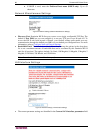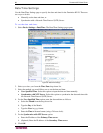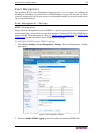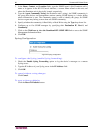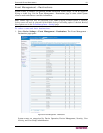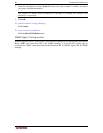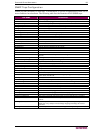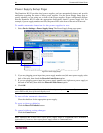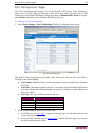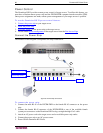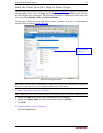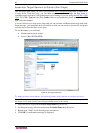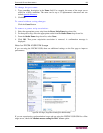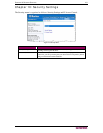94 DOMINION KX II USER GUIDE
Power Supply Setup Page
The Dominion KX II provides dual power supplies, and can automatically detect and provide
notification regarding the status of these power supplies. Use the Power Supply Setup page to
specify whether you are using one or both of the power supplies. Proper configuration ensures
that the Dominion KX II sends the appropriate notifications should a power supply fail. For
example, if power supply number one fails, the power LED at the front of the unit will turn red.
To enable automatic detection for the power supplies in use:
1. Select Device Settings > Power Supply Setup. The Power Supply Setup page opens:
Figure 64: Power Supply Setup
2. If you are plugging power input into power supply number one (left-most power supply at the
back of the unit), then check the Powerln1 Auto Detect option.
3. If you are plugging power input into power supply number two (right-most power supply at
the back of the unit), then check the Powerln2 Auto Detect option.
4. Click OK.
Note: If either of these checkboxes is checked and power input is not
actually connected, the
power LED at the front of the unit displays red.
To turn off the automatic detection:
Clear the checkbox for the appropriate power supply.
To reset to factory defaults:
Click the Reset To Defaults button.
To cancel without saving changes:
Click the Cancel button.
Note: Dominion KX II does NOT report power supply status to CommandCenter. Dominion I
(generation 1), however, does report power supply status to CommandCenter.