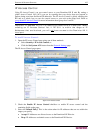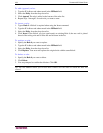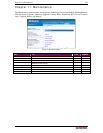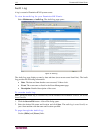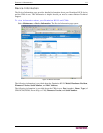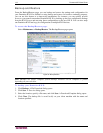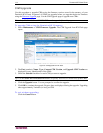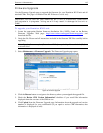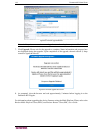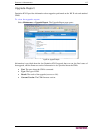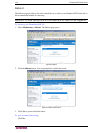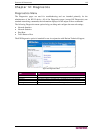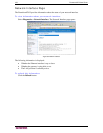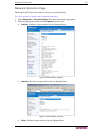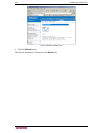CHAPTER 11: MAINTENANCE 115
Firmware Upgrade
Use the Firmware Upgrade page to upgrade the firmware for your Dominion KX II unit and all
attached CIMs. This page is available in the KX II Remote Console only.
Important: Do not turn off your Dominion KX II unit or disconnect CIMs while
the upgrade is in progress – doing so will likely result in damage to the unit or
CIMs.
To upgrade your Dominion KX II unit:
1. Locate the appropriate Raritan firmware distribution file (*.RFP), found on the Raritan
Firmware Upgrades Web page:
http://www.raritan.com/support/firmwareupgrades and
download the file.
2. Unzip the file. Please read all instructions included in the firmware ZIP files carefully before
upgrading.
Note: Copy the firmware update file to a local PC before uploading. Do not load the file from
a network drive.
3. Select Maintenance > Firmware Upgrade. The Firmware Upgrade page opens:
Figure 82: Firmware Upgrade
4. Click the Browse button to navigate to the directory where you unzipped the upgrade file.
5. Check the Review CIM Version Information? checkbox if you would like information
displayed about the versions of the CIMs in use.
6. Click Upload from the Firmware Upgrade page. Information about the upgrade and version
numbers is displayed for your confirmation (if you opted to review CIM information, that
information is displayed as well):