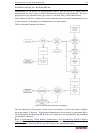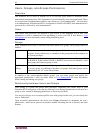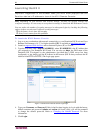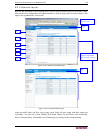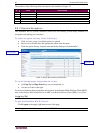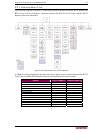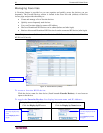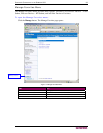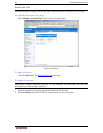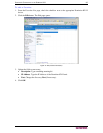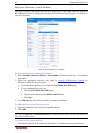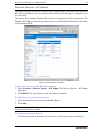30 DOMINION KX II USER GUIDE
The numbers in the following table correspond to the numbers in Figure 12.
# TITLE DESCRIPTION
1 Time & Session Date, time, user name, current state, IP Address of client, and last login
2 Device Information Device name, IP Address, firmware version, and status of both power lines
3 Port States Current status of all Dominion KX II ports
4 Connected Users List of all users currently connected to your Dominion KX II
5 Help – User Guide Access to this user manual (KX II Remote Console only)
6 Favorite Devices Access and management of your Favorites list (KX II Remote Console only)
KX II Console Navigation
The Dominion KX II Console interfaces (both local and remote) provide many methods for
navigation and making your selections.
To select an option (use any of the following):
• Click on a tab; a page of available options is opened.
• Hover over a tab and select the appropriate option from the menu.
• Click the option directly from the menu hierarchy displayed (“breadcrumbs”).
Figure 14: Sample Menu Hierarchy (breadcrumbs)
To scroll through pages longer than the screen:
• Use Page Up and Page Down keys on your keyboard, or
• Use the scroll bar on the right
For more information about navigation and selection in the Raritan Multi-Platform Client (MPC),
refer to the Raritan Multi-Platform Client (MPC) and Raritan Remote Client (RRC) User Guide.
Logging Out
To quit the Dominion KX II Console:
Click Logout in the upper right-hand corner of the page.
Note: Logging out also closes any open Virtual KVM Client sessions.
B
readcrumbs
Scroll ba
r