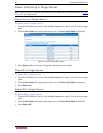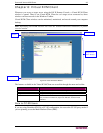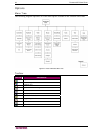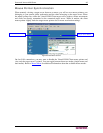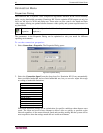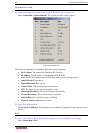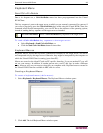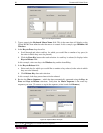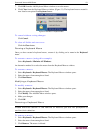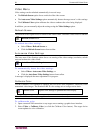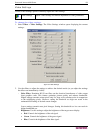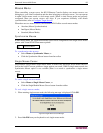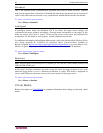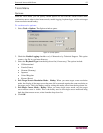50 DOMINION KX II USER GUIDE
Figure 32: Add Keyboard Macro
3. Type a name in the Keyboard Macro Name field. This is the name that will display on the
Virtual KVM Client menu bar after the macro is created. In this example, type Minimize All
Windows.
4. In the Keys to Press drop-down list:
a. Scroll through and select each key for which you would like to emulate a key press (in
the order in which they are to be pressed).
b. Click the Press Key button after each selection. As each key is selected, it displays in the
Keys to Release field.
In this example, select two keys: the Windows key and the letter D key.
5. In the Keys to Release field:
a. Select each key for which you would like to emulate a key release (in the order in which
they are to be released).
b. Click Release Key after each selection.
In this example, both keys pressed must also be released.
6. Review the Macro Sequence – which has been automatically generated using the Keys to
Press and Keys to Release selections. Verify that the Macro Sequence is the exact key
sequence you want. (To remove a step in the sequence, select it and click Remove.)
Figure 33: Keyboard Macro Example
Tip: Use the ∧ and ∨ keys to reorder the key sequence.