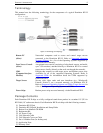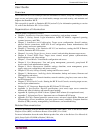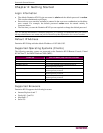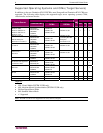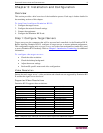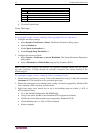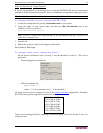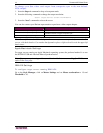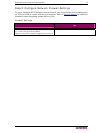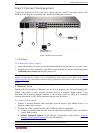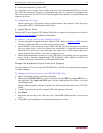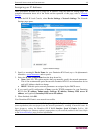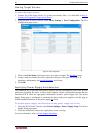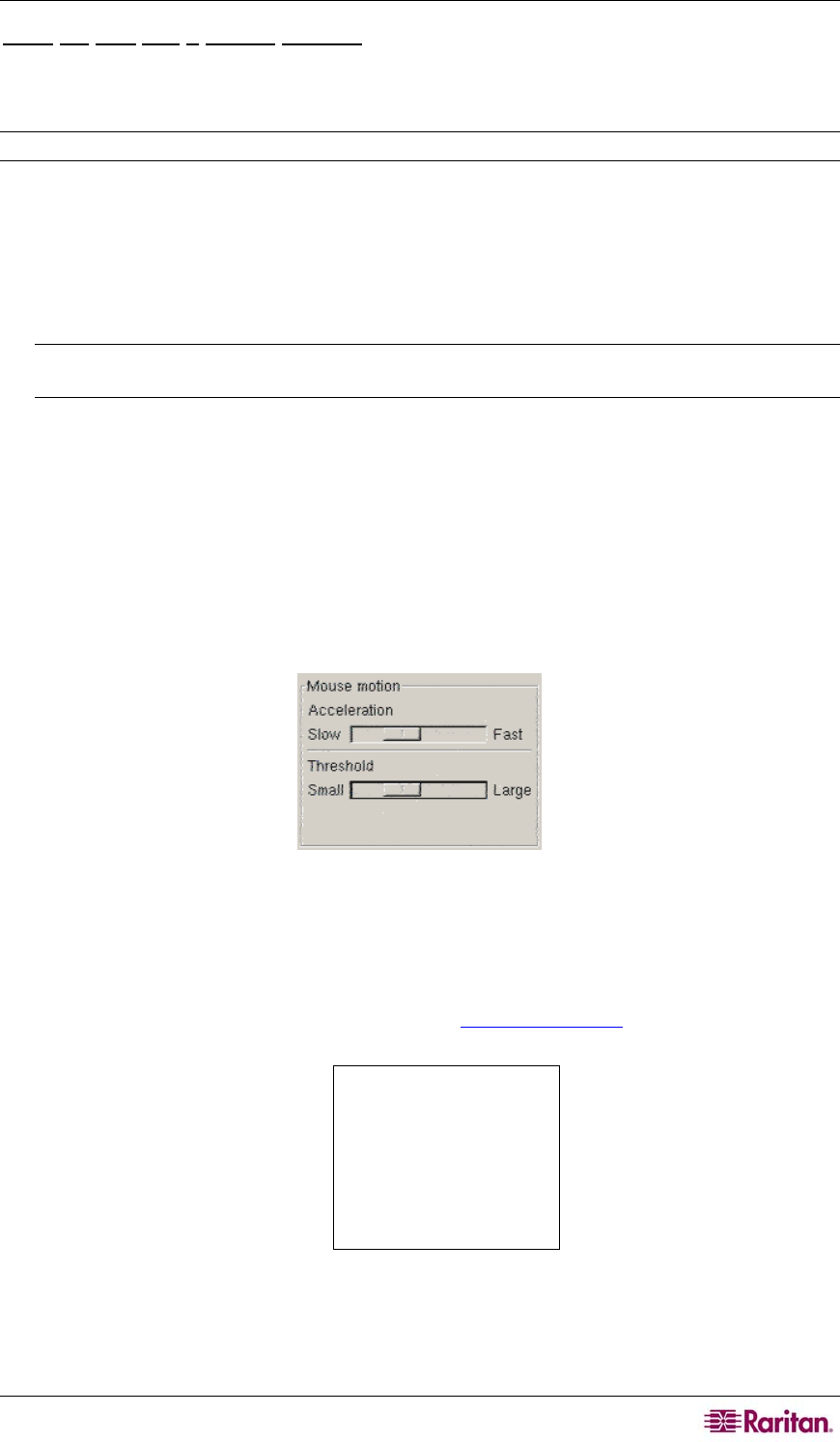
CHAPTER 3: INSTALLATION AND CONFIGURATION 13
Note for Red Hat 9 Target Servers
If you are running Red Hat 9 on the target server, using the D2CIM-VUSB, and are experiencing
problems with the keyboard and/or mouse, there is an additional configuration setting you can try.
Tip: You might have to perform these steps even after a fresh OS installation.
To configure Red Hat 9 servers using the D2CIM-VUSB:
1. Locate the configuration file (usually /etc/modules.conf) in your system.
2. Using the editor of your choice, make sure that the alias usb-controller line in the
modules.conf file is as follows:
alias usb-controller usb-uhci
Note: If there is another line using usb-uhci in the /etc/modules.conf file, it needs to be
removed or commented out.
3. Save the file.
4. Reboot the system in order for the changes to take effect.
Sun Solaris Settings
To configure target servers running Sun Solaris:
Set the mouse acceleration value to exactly 1 and the threshold to exactly 1. This can be
performed:
− From the graphical user interface:
Figure 6: Solaris Mouse Configuration
− With the command line:
xset mouse a t
(where “a” is the acceleration and “t” is the threshold.)
All target servers must be configured to one of the
display resolutions supported by Dominion
KX II. The most popular supported resolutions for Sun machines are:
1024 x 768 @ 60 Hz
1024 x 768 @ 70 Hz
1024 x 768 @ 75 Hz
1024 x 768 @ 85 Hz
1152 x 900 @ 66 Hz
1152 x 900 @ 76 Hz
1280 x 1024 @ 60 Hz
Target servers running the Solaris operating system must output VGA video (H-and-V sync, not
composite sync).