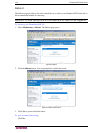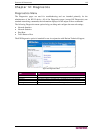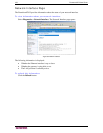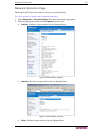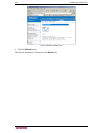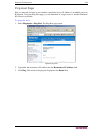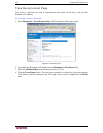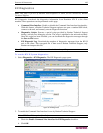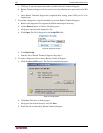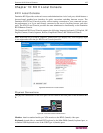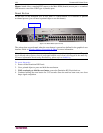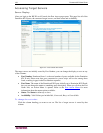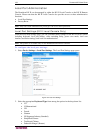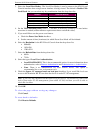126 DOMINION KX II USER GUIDE
c. UDP port 21 must be opened and made available to Raritan Technical Support.
d. Raritan Technical Support will also need to know the administrative password for the KX
II.
e. Once Raritan Technical Support has completed their testing, return UDP port 21 to its
original state.
3. To execute a diagnostics script file emailed to you from Raritan Technical Support:
a. Retrieve the diagnostics file supplied by Raritan and unzip as necessary.
b. Use the Browse button. A Choose file dialog opens.
c. Navigate to and select this diagnostics file.
d. Click Open. The file is displayed in the Script File field:
Figure 96: Diagnostics Scripts
e. Click Run Script.
f. Sent this file to Raritan Technical Support using step 4.
4. To create a diagnostics file to send to Raritan Technical Support:
a. Click the Save to File button. The File Download dialog opens:
Figure 97: File Download
b. Click Save. The Save As dialog opens.
c. Navigate to the desired directory and click Save.
d. Email this file as directed by Raritan Technical Support.