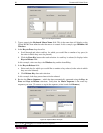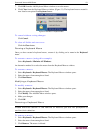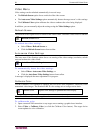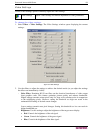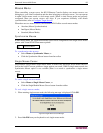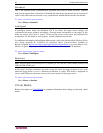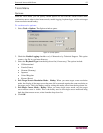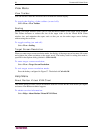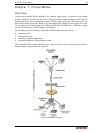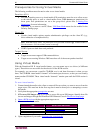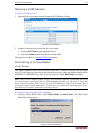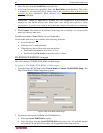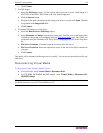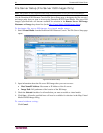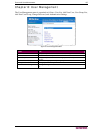58 DOMINION KX II USER GUIDE
View Menu
View Toolbar
You can use the Virtual KVM client with or without the toolbar display.
To toggle the display of the toolbar (on and off):
Select View > View Toolbar.
Scaling
Scaling your target window allows you to view the entire contents of the target server window.
This feature increases or reduces the size of the target video to fit the Virtual KVM Client
window size, and maintains the aspect ratio so that you see the entire target server desktop
without using the scroll bar.
To toggle scaling (on and off):
Select View > Scaling.
Target Screen Resolution
When you enter target screen resolution mode, the display of the target server becomes full screen
and acquires the same resolution as the target server. The hotkey used for exiting this mode is
specified in the Options dialog (default is Ctrl+Alt+M).
To enter target screen resolution:
Select View > Target Screen Resolution.
To exit target screen resolution mode:
Press the hotkey configured in
Figure 37. The default is Ctrl+Alt+M.
Help Menu
About Raritan Virtual KVM Client
This menu option provides version information about the Virtual KVM Client should you require
assistance from Raritan technical support.
To obtain version information:
Select Help > About Raritan Virtual KVM Client.