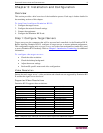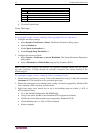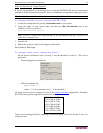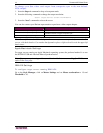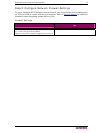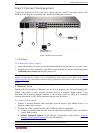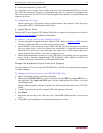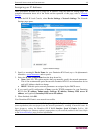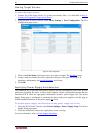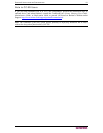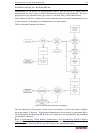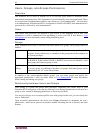CHAPTER 3: INSTALLATION AND CONFIGURATION 17
3. Local Access Port (local PC)
For convenient access to target servers while at the rack, use the Dominion KX II Local Access
port. While the local port is required for installation and setup, it is optional for subsequent use.
The local port provides the KX II Local Console graphical user interface for administration and
target server access.
To connect the local port:
Attach a multi-sync VGA monitor, mouse, and keyboard to the respective Local User ports
(using either a PS/2 or USB keyboard and mouse).
4. Target Server Ports
Dominion KX II uses standard UTP cabling (Cat5/5e/6) to connect to each target server. Refer to
Appendix A: Specifications for additional information.
To connect a target server to the Dominion KX II:
1. Use the appropriate Computer Interface Module (CIM). Refer to
Supported CIMs for more
information about the CIMs to use with each operating system.
2. Attach the HD15 video connector of your CIM to the video port of your target server. Ensure
that your target server’s video has already been configured to a supported resolution and
refresh rate. For Sun servers, also ensure that your target server’s video card has been set to
output standard VGA (H-and-V sync) and not composite sync.
3. Attach the keyboard/mouse connector of your CIM to the corresponding ports on your target
server. Using a standard straight-through UTP (Cat5/5e/6) cable, connect the CIM to an
available server port on the back of your Dominion KX II unit.
Change the Keyboard Layout Code (Sun Targets)
Use this procedure if you are using a DCIM-SUSB and would like the keyboard layout changed
to another language.
To change the keyboard layout code (DCIM-SUSB only):
1. Open a Text Editor window on the Sun workstation.
2. Check that the NUM LOCK key is active and press the left CTRL key and the DEL key on
your keyboard. The Caps Lock LED starts to blink, indicating that the CIM is in Layout
Code Change mode.
The text window displays: Raritan Computer, Inc. Current keyboard layout code = 22h (US5
UNIX).
3. Type the layout code desired (for example, 31 for the Japanese keyboard).
4. Press Enter.
5. Shut down the unit and power ON once again. The DCIM-SUSB performs a reset (power
cycle).
6. Using MPC, type something to verify that the characters are correct.