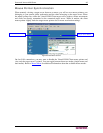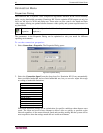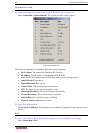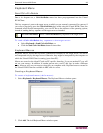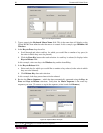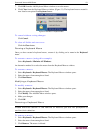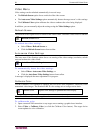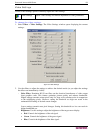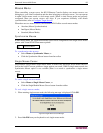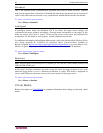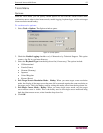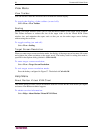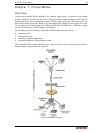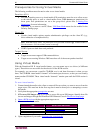CHAPTER 6: VIRTUAL KVM CLIENT 53
Video Settings
Use the Video Settings option to manually adjust the video settings.
Video Settings Opens Video Settings for manual adjustment of video parameters.
To change the video settings:
1. Select Video > Video Settings. The Video Settings window opens displaying the current
settings:
Figure 35: Video Settings
2. Use the sliders to adjust the settings to achieve the desired results (as you adjust the settings
the effects are immediately visible):
− Noise Filter. Dominion KX II can filter out the electrical interference of video output
from graphics cards. This feature optimizes picture quality and reduces bandwidth.
Higher settings transmit variant pixels only if a large color variation exists in comparison
to the neighboring pixels. However, setting the threshold too high can result in the
unintentional filtering of desired screen changes.
Lower settings transmit most pixel changes. Setting this threshold too low can result in
higher bandwidth use.
− Brightness: Use this setting to adjust the brightness of the target server display.
Red. Controls the brightness of the red signal.
Green. Controls the brightness of the green signal.
Blue. Controls the brightness of the blue signal.