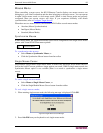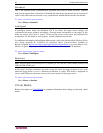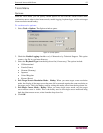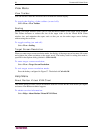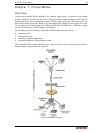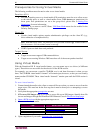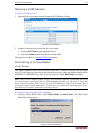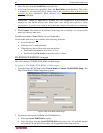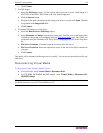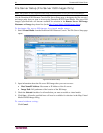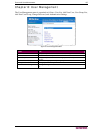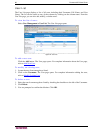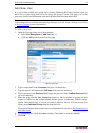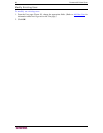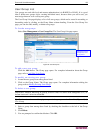62 DOMINION KX II USER GUIDE
2. Select the drive from the Local Drive drop-down list.
3. If you want read and write capabilities, check the Read-Write option checkbox. This option
is disabled for non-removable drives. Please refer to the
conditions when read-write is not
available for more information. When checked, you will be able to read or write the
connected USB disk.
WARNING: Enabling Read-Write access can be dangerous! Simultaneous
access to the same drive from more than one entity can result in data
corruption. If you do not
require write access, leave this option unchecked.
4. Click Connect. The media will be mounted on the target server virtually. You can access the
media just like any other drive
Conditions when Read-Write is not Available
Virtual media read-write is not
available in the following situations:
• For all hard drives.
• When the drive is write-protected.
• When the user does not have read-write permission:
Port Permission Access is set to None or View
Port Permission VM Access is set to Read-Only or Deny
CD-ROM/DVD-ROM/ISO Images
This option mounts CD-ROM, DVD-ROM, and ISO images.
To access a CD-ROM, DVD-ROM, or ISO image:
1. From the Virtual KVM Client, select Virtual Media > Connect CD-ROM/ISO Image. The
Map Virtual Media CD/ISO Image dialog opens:
Figure 41: Map Virtual Media CD/ISO Image
2. For internal and external CD-ROM or DVD-ROM drives:
a. Select the Local CD/DVD Drive option.
b. Select the drive from the Local CD/DVD Drive drop-down list. All available internal
and external CD and DVD drive names will be populated in the drop-down list.