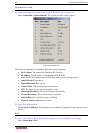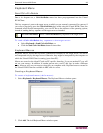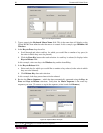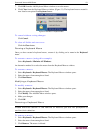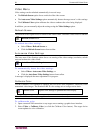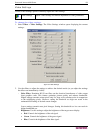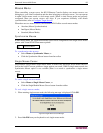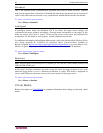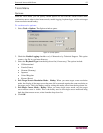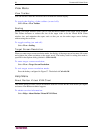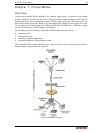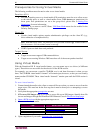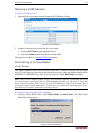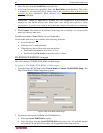CHAPTER 6: VIRTUAL KVM CLIENT 55
Mouse Menu
When controlling a target server, the KX II Remote Console displays two mouse cursors: one
belonging to your client workstation and the other belonging to the target server. You can operate
in either single mouse mode or dual mouse mode. When in dual mouse mode and properly
configured, these two mouse cursors will align. If you experience difficulty with mouse
synchronization, refer to
Configure Target Servers.
When there are two mouse cursors, the Dominion KX II offers several mouse modes:
• Absolute (Mouse Synchronization)
• Intelligent (Mouse Mode)
• Standard (Mouse Mode)
Synchronize Mouse
In dual mouse mode, the Synchronize Mouse option forces realignment of the target server mouse
pointer with Virtual KVM Client mouse pointer.
Synchronize Mouse
To synchronize the mouse:
• Select Mouse > Synchronize Mouse, or
• Click the Synchronize Mouse button from the toolbar
Single Mouse Cursor
Single Mouse Cursor enters single mouse mode, in which only the target server mouse cursor is
shown; the local PC mouse pointer no longer appears on-screen. While in single mouse mode, the
Synchronize Mouse option is not available (there is no need to synchronize a single mouse
cursor).
Single Mouse Cursor
To enter single mouse mode:
• Select Mouse > Single Mouse Cursor, or
• Click the Single/Double Mouse Cursor button from the toolbar
To exit single mouse mode:
1. When entering single mouse mode, the following message is displayed. Click OK.
Figure 36: Single Mouse Cursor Message
2. Press Alt+F10 from your keyboard to exit single mouse mode.