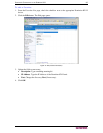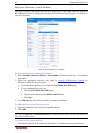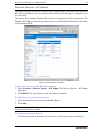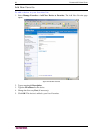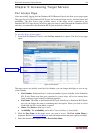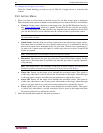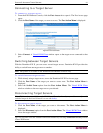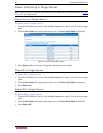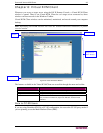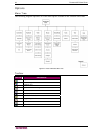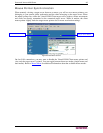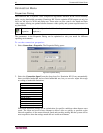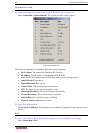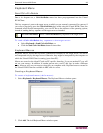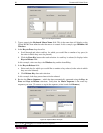CHAPTER 6: VIRTUAL KVM CLIENT 43
Chapter 6: Virtual KVM Client
Whenever you access a target server using the KX II Remote Console, a Virtual KVM Client
window is opened. There is one Virtual KVM Client for each target server connected to; these
windows can be accessed via the Windows Taskbar.
Virtual KVM Client windows can be minimized, maximized, and moved around your computer
desktop.
Note: Refreshing your HTML browser will close the Virtual KVM Client connection, so please
exercise caution.
Figure 26: Virtual KVM Client Window
The features available in the Virtual KVM Client are accessible through the menu and toolbar.
FEATURE DESCRIPTION
Menu Bar Drop-down menus of commands and settings.
Toolbar Shortcut buttons to frequently used features and commands.
Target Server Video Window Target device display.
Status Bar Real-time information on connection parameters, target server window
size, concurrent connections, Caps Lock indicator, and Num Lock
indicator.
Note to CC-SG Users
If you are using Dominion KX II in a CC-SG configuration, do not use the CC-SG proxy mode if
you are planning to use the Multi-Platform Client (MPC).
Toolbar
Menu Bar
Target Server
Video Window
Status Bar