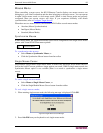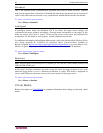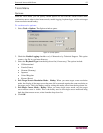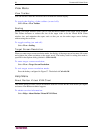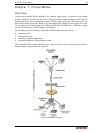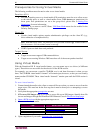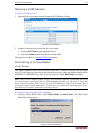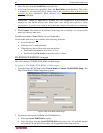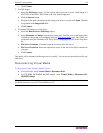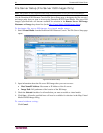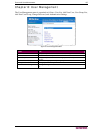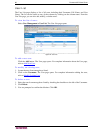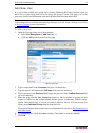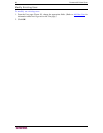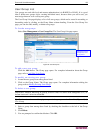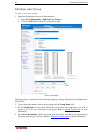CHAPTER 7: VIRTUAL MEDIA 63
c. Click Connect.
3. For ISO images:
a. Select the ISO Image option. Use this option when you want to access a disk image of a
CD, DVD, or hard drive. ISO format is the only format supported.
b. Click the Browse button.
c. Navigate to the path containing the disk image you want to use and click Open. The path
is populated in the Image Path field.
d. Click Connect.
4. For remote ISO images on a file server:
a. Select the Remote Server ISO Image option.
b. Select Hostname and Image from the drop-down lists. The file servers and image paths
available are those that you configured using the
File Server Setup page. Only items you
configured using the Dominion KX II File Server Setup page will be in the drop-down
list.
c. File Server Username. Username required for access to the file server.
d. File Server Password. Password required for access to the file server (field is masked as
you type).
e. Click Connect.
The media will be mounted on the target server virtually. You can access the media just like any
other drive.
Disconnecting Virtual Media
To disconnect the Virtual Media drives:
• For local drives, select Virtual Media > Disconnect Drive
• For CD-ROM, DVD-ROM, and ISO images, select Virtual Media > Disconnect CD-
ROM/ISO Image
Note: In addition to disconnecting the virtual media using the Disconnect option, simply closing
the KVM connection closes the Virtual Media as well.