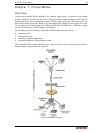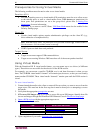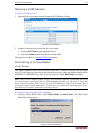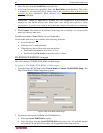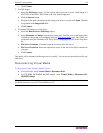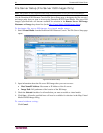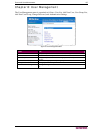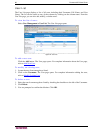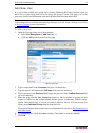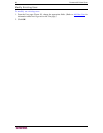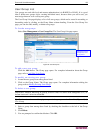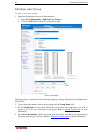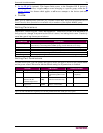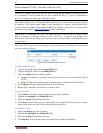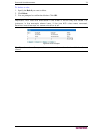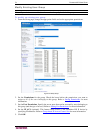CHAPTER 8: USER MANAGEMENT 67
Add New User
It is a good idea to define user groups before creating Dominion KX II users, because when you
add a user, you must assign that user to an existing user group. From the User page, you can add
new users, modify user information, and reactivate users that have been deactivated.
Note: A username can be deactivated (Active checkbox is cleared) when the number of failed
login attempts has exceeded the maximum login attempts set in the Security Settings screen. Refer
to
Security Settings for more information.
To add a new user:
1. Open the User page using one of these methods:
• Select User Management > Add New User, or
• Click the Add button from the User List page
Figure 45: User Page
2. Type a unique name in the Username field (up to 16 characters).
3. Type the person’s full name in the Full Name field (up to 64 characters).
4. Type a password in the Password field; retype the password in the Confirm Password field
(up to 64 characters).
5. Select the group from the User Group drop-down list. The list contains all groups you have
created in addition to the system-supplied default groups (<Unknown> (default setting),
Admin, Individual Group). If you do not want to associate this user with an existing User
Group, select Individual Group from the drop-down list.
For more information about permissions for an Individual Group, refer to
Set Permissions for
Individual Group.
6. To activate this user, check the Active checkbox. The default is activated (enabled).
7. Click OK.