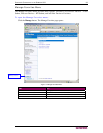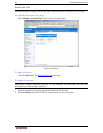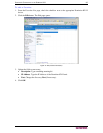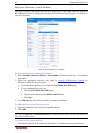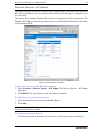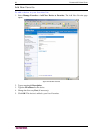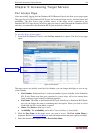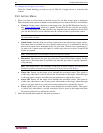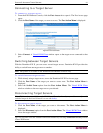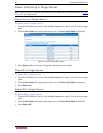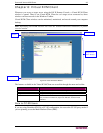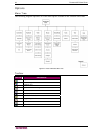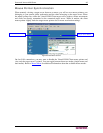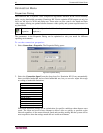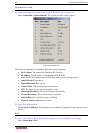CHAPTER 5: ACCESSING TARGET SERVERS 41
Connecting to a Target Server
To connect to a target server:
1. From the KX II Remote Console, click the Port Access tab to open it. The Port Access page
opens.
2. Click the Port Name of the target you want to access. The Port Action Menu is displayed:
Figure 24: Port Action Menu
3. Select Connect. A Virtual KVM Client window opens to the target server connected to that
port.
Switching between Target Servers
With the Dominion KX II, you can access several target servers. Dominion KX II provides the
ability to switch from one target server to another.
Note: This feature is available in the Dominion KX II Remote Console only.
To switch between target servers:
1. While already using a target server, access the Dominion KX II Port Access page.
2. Click the Port Name of the target you want to access now. The Port Action Menu is
displayed.
3. Select the Switch From option from the Port Action Menu. The
Virtual KVM Client
window switches to the new target server you selected.
Disconnecting Target Servers
Note: This item is not available on the KX II Local Console; the only way to disconnect from the
switched target in the Local Console is to use the hotkey.
To disconnect a target server:
1. Click the Port Name of the target you want to disconnect. The Port Action Menu is
displayed.
2. Select the Disconnect option from the Port Action Menu. The
Virtual KVM Client window
closes the target window.
Tip: You can also close the Virtual KVM Client window by selecting Connection > Exit from the
Virtual KVM menu.