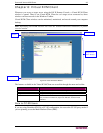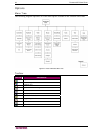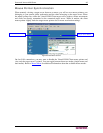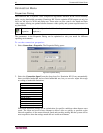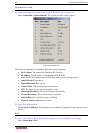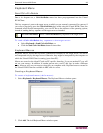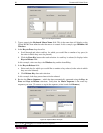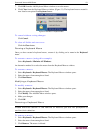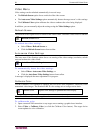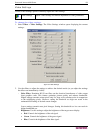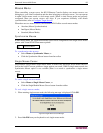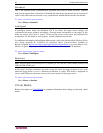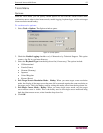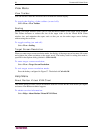CHAPTER 6: VIRTUAL KVM CLIENT 51
7. Click OK from the Add Keyboard Macro window to save the macro.
8. Click Close from the Keyboard Macros window (
Figure 31). The keyboard macro created is
now listed as an option from Keyboard menu:
Figure 34: New Macro in Keyboard Menu
To cancel without saving changes:
Click Cancel.
To clear all fields and start over:
Click the Clear button.
Running a Keyboard Macro
Once you have created a keyboard macro, execute it by clicking on its name in the Keyboard
menu.
To execute a macro (using this example):
Select Keyboard > Minimize All Windows.
An alternative method is to select the macro from the Keyboard Macros window.
To execute a macro:
1. Select Keyboard > Keyboard Macros. The Keyboard Macros window opens.
2. Select the macro from among those listed.
3. Click Run Macro.
Modifying a Keyboard Macro
To modify a macro:
1. Select Keyboard > Keyboard Macros. The Keyboard Macros window opens.
2. Select the macro from among those listed.
3. Click Modify. The Add/Edit Macro window opens.
4. Make your changes.
5. Click OK.
Removing a Keyboard Macro
Please exercise caution in the removal of macros; you are not prompted to
confirm their deletion.
To remove a macro:
1. Select Keyboard > Keyboard Macros. The Keyboard Macros window opens.
2. Select the macro from among those listed.
3. Click Remove. The macro is deleted.