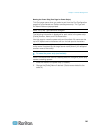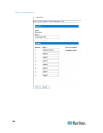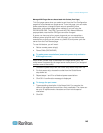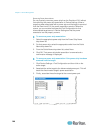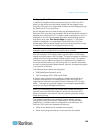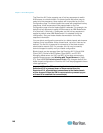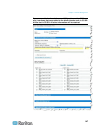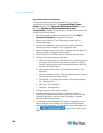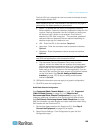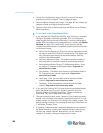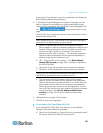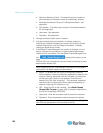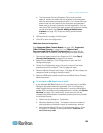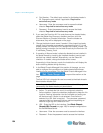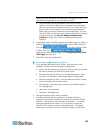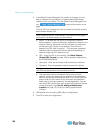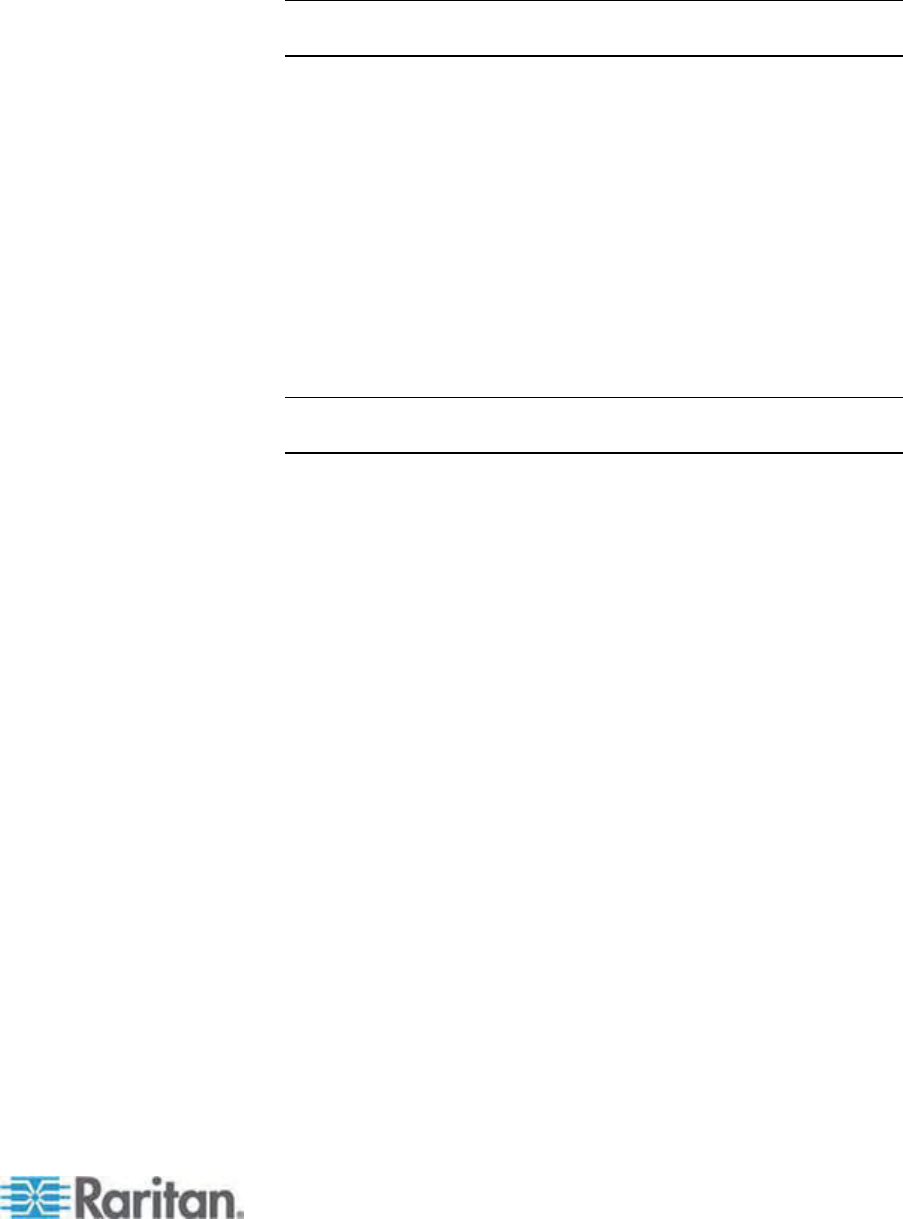
Chapter 7: Device Management
149
The first URL link is intended for use to connect to the blade chassis
Administration Module GUI.
Note: Access to the URL links entered in this section of the page is
governed by the blade chassis port permissions.
a. Active - To activate the link once it is configured, select the
Active checkbox. Leave the checkbox deselected to keep the link
inactive. Entering information into the link fields and saving can
still be done even if Active is not selected. Once Active is
selected, the URL field is required. The username, password,
username field and password field are optional depending on
whether single sign-on is desired or not.
b. URL - Enter the URL to the interface. Required
c. Username - Enter the username used to access the interface.
Optional
d. Password - Enter the password used to access the interface.
Optional
Note: Leave the username and password fields blank for DRAC, ILO,
and RSA web applications or the connection will fail.
e. The Username Field and Password Field, which are both
optional, contain the labels that are expected to be associated
with the username and password entries. It is in these fields you
should enter the field names for the username and password
fields used on the login screen for the web application. You can
view the HTML source of the login screen to find the field names,
not the field labels. See Tips for Adding a Web Browser
Interface (on page 157) for tips on adding a web browser
interface. Optional
10.
USB profile in
formation does not apply to a generic configuration.
11. Click OK to save the configuration.
Dell® Blade Chassis Configuration
See Supported Blade Chassis Models (on page 160), Supported
CIMs for Blade Chassis (on page 161), and Require
d and
Recommended Blade Chassis Configurations (on page 163) for
important, additional info
rmation when configuring the blade chassis.
See Dell Chassis Cable Lengths and Video Resolutions (on page
268) for information on cable lengths and video resolutions when using
Dell chas
s
is with the Dominion KX II.
1. Connect the blade chassis to the Dominion KX II. See Step 3:
Connect the Equipment (on page 25) for details.
2. Select Device
Settings > Port Configuration to open the Port
Configuration page.