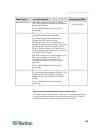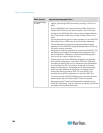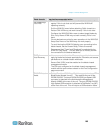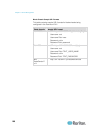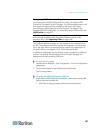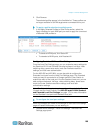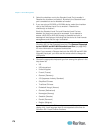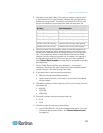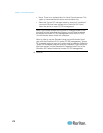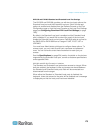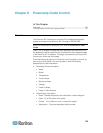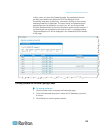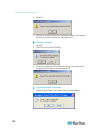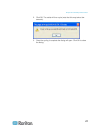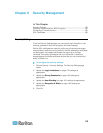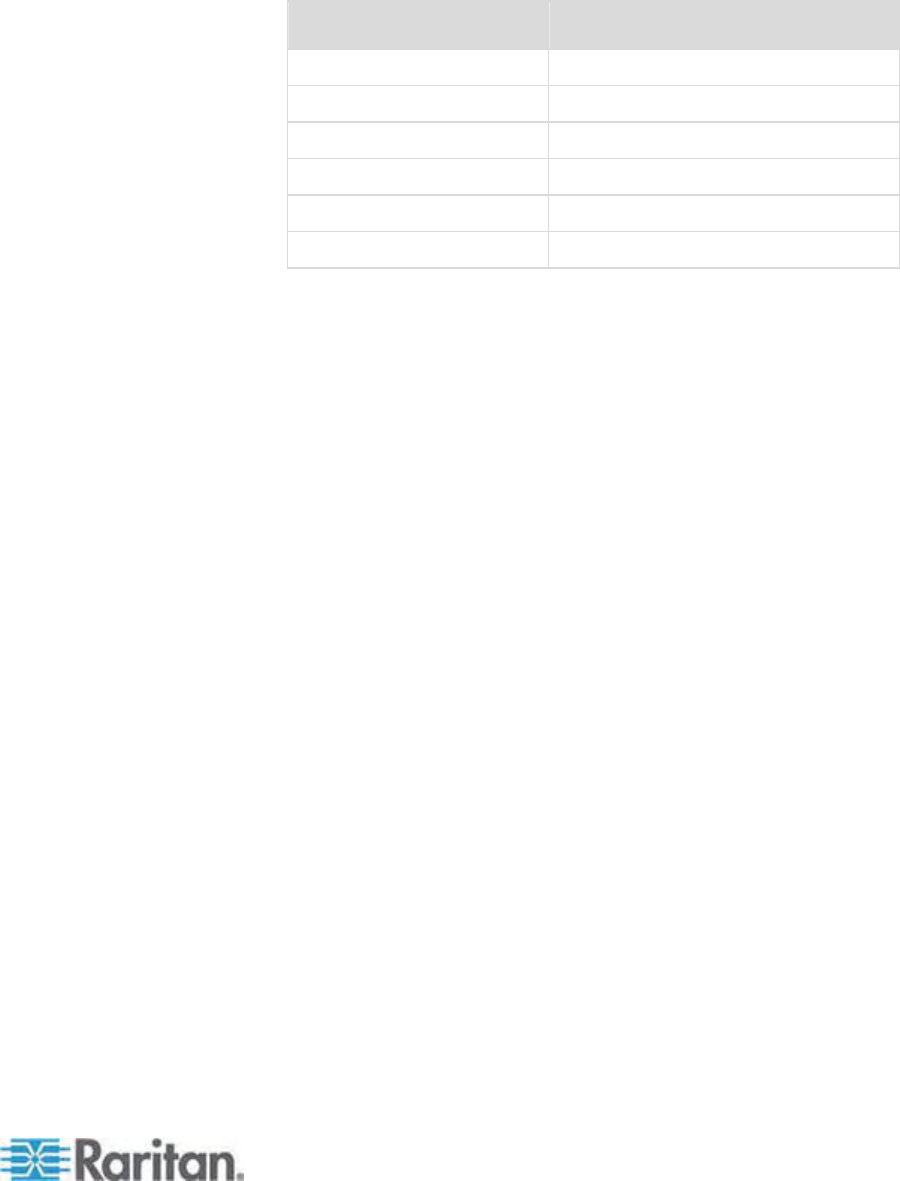
Chapter 7: Device Management
171
5. Choose the local port hotkey. The local port hotkey is used to return
to the Dominion KX II Local Console interface when a target server
interface is being viewed. The default is to Double Click Scroll Lock,
but you can select any key combination from the drop-down list:
Hot key: Take this action:
Double Click Scroll Lock Press Scroll Lock key twice quickly
Double Click Num Lock Press Num Lock key twice quickly
Double Click Caps Lock Press Caps Lock key twice quickly
Double Click Left Alt key Press the left Alt key twice quickly
Double Click Left Shift key Press the left Shift key twice quickly
Double Click Left Ctrl key Press the left Ctrl key twice quickly
6. Select the Local Port Connectkey. Use a connect key sequence to
connect to a target and switch to another target. You can then use
the hot key to disconnect from the target and return to the local port
GUI. The connect key works for both standard servers and blade
chassis. Once the local port connect key is created, it will appear in
the Navigation panel of the GUI so you can use it as a reference.
See Connect Key Examples (on page 226) for examples of connect
key se
que
nces.
7. Set the Video Switching Delay from between 0 - 5 seconds, if
necessary. Generally 0 is used unless more time is needed (certain
monitors require more time to switch the video).
8. If you would like to use the power save feature:
a. Select the Power Save Mode checkbox.
b. Set the amount of time (in minutes) in which Power Save Mode
will be initiated.
9. Choose the resolution for the Dominion KX II Local Console from the
drop-down list:
800x600
1024x768
1280x1024
10. Choose the refresh rate from the drop-down list:
60 Hz
75 Hz
11. Choose the type of local user authentication:
Local/LDAP/RADIUS. This is the recommended option. For more
information about authentication, see Remote Authentication
(on page 34).