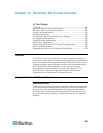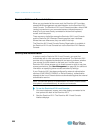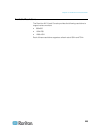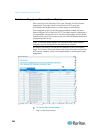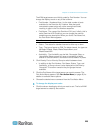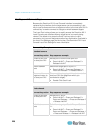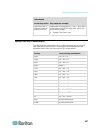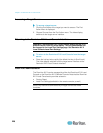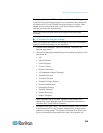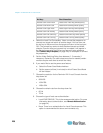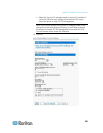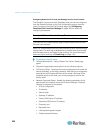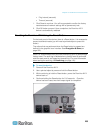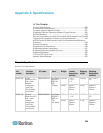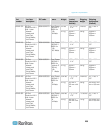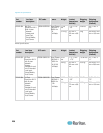Chapter 13: Dominion KX II Local Console
229
Configuring Dominion KX II Local Console Local Port Settings
From the Local Port Settings page, you can customize many settings for
the Dominion KX II Local Console including keyboard, hot keys, video
switching delay, power save mode, local user interface resolution
settings, and local user authentication.
Note: Only users with administrative privileges can access these
functions.
To configure the local port settings:
Note: Any changes you make to the settings on the Local Port Settings
page will restart the browser you are working in.
1. Choose Device Settings > Local Port Settings. The Local Port
Settings page opens.
2. Choose the appropriate keyboard type from among the options in the
drop-down list:
US
US/International
United Kingdom
French (France)
German (Germany)
JIS (Japanese Industry Standard)
Simplified Chinese
Traditional Chinese
Dubeolsik Hangul (Korean)
German (Switzerland)
Norwegian (Norway)
Swedish (Sweden)
Danish (Denmark)
Belgian (Belgium)
Note: Keyboard use for Chinese, Japanese, and Korean is for
display only. Local language input is not supported at this time for
Dominion KX II Local Console functions.
3. Choose the local port hotkey. The local port hotkey is used to return
to the Dominion KX II Local Console interface when a target server
interface is being viewed. The default is to Double Click Scroll Lock,
but you can select any key combination from the drop-down list: