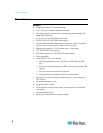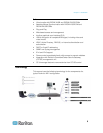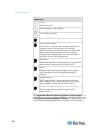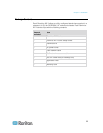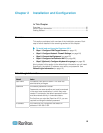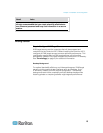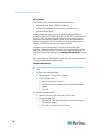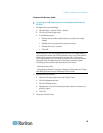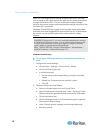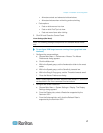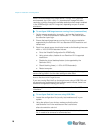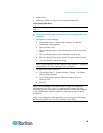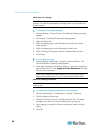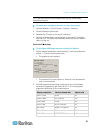Chapter 2: Installation and Configuration
14
Mouse Settings
The Dominion KX II operates in several mouse modes:
• Absolute Mouse Mode
™
(D2CIM-VUSB only)
• Intelligent Mouse Mode (do not use an animated mouse)
• Standard Mouse Mode
Mouse parameters do not have to be altered for Absolute Mouse
Synchronization but D2CIM-VUSB or D2CIM-DVUSB is required for this
mode. For both the Standard and Intelligent mouse modes, mouse
parameters must be set to specific values, which are described here.
Mouse configurations will vary on different target operating systems.
Consult your OS documentation for additional detail.
Intelligent mouse mode generally works well on most Windows
platforms. Intelligent mouse mode may produce unpredictable results
when active desktop is set on the target. For additional information on
Intelligent mouse mode settings, see Intelligent Mouse Mode (on page
70).
Servers with i
n
ternal KVM switches inside the blade chassis typically do
not support absolute mouse technology.
Windows 2000® Settings
To configure KVM target servers running Microsoft Windows
2000:
1. Configure the mouse settings:
a. Choose Start > Control Panel > Mouse.
b. Click the Motion tab.
Set the acceleration to None.
Set the mouse motion speed setting to exactly the middle
speed.
Click OK.
2. Disable transition effects:
a. Select the Display option from the Control Panel.
b. Click the Effects tab.
Deselect the "Use the following transition effect for menus
and tooltips" option.
Click OK and close the Control Panel.