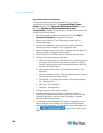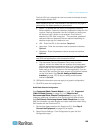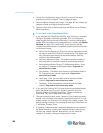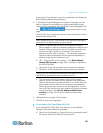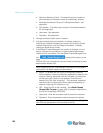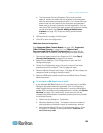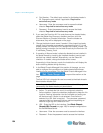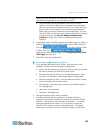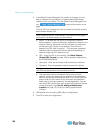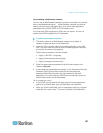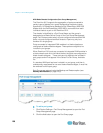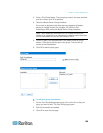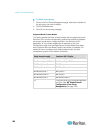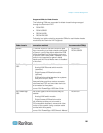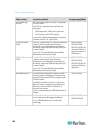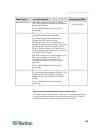Chapter 7: Device Management
156
4. In the Blade Chassis Managed Links section of the page, you are
able to configure the connection to a blade chassis web browser
interface if one is available. Click the Blade Chassis Managed Links
icon
to expand the section on the
page.
The first URL link is intended for use to connect to the blade chassis
Administration Module GUI.
Note: Access to the URL links entered in this section of the page is
governed by the blade chassis port permissions.
a. Active - To activate the link once it is configured, select the
Active checkbox. Leave the checkbox deselected to keep the link
inactive. Entering information into the link fields and saving can
still be done even if Active is not selected. Once Active is
selected, the URL field is required. The username, password,
username field and password field are optional depending on
whether single sign-on is desired or not.
b. URL - Enter the URL to the interface. See Blade Chassis
Sample URL Formats (on page 166) for sample configurations
for the IBM Blade
Cente
r.
c. Username - Enter the username used to access the interface.
d. Password - Enter the password used to access the interface.
Note: Leave the username and password fields blank for DRAC, ILO,
and RSA web applications or the connection will fail.
e. The Username Field and Password Field, which are both
optional, contain the labels that are expected to be associated
with the username and password entries. It is in these fields you
should enter the field names for the username and password
fields used on the login screen for the web application. You can
view the HTML source of the login screen to find the field names,
not the field labels. See Tips for Adding a Web Browser
Interface (on page 157) for tips on adding a web browser
interface.
5.
USB profile
s are not used by IBM (Other) configurations.
6. Click OK to save the configuration.