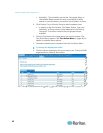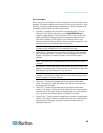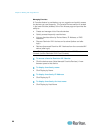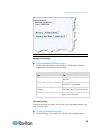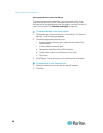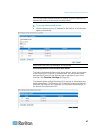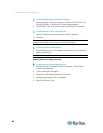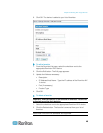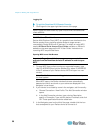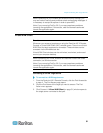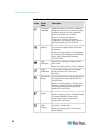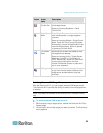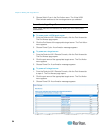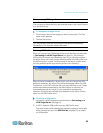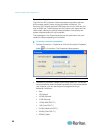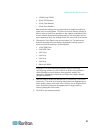Chapter 3: Working with Target Servers
50
Logging Out
To quit the Dominion KX II Remote Console:
• Click Logout in the upper right-hand corner of the page.
Note: Logging out also closes any open Virtual KVM Client and serial
client sessions.
Multi-Platform Client Interface
Raritan Multi-Platform Client (MPC) is a graphical user interface for the
Raritan product lines, providing remote access to target servers
connected to Raritan KVM over IP devices. For details on using MPC,
see the KVM and Serial Access Client Guide available on Raritan's
website on the same page as the KX II User Guide. Instructions on
launching MPC are provided there.
Opening MPC from a Web Browser
Important: Regardless of the browser you use, you must allow
pop-ups from the Dominion device's IP address in order to open
MPC.
1. To open MPC from a client running any supported browser, type
http://IP-ADDRESS/mpc into the address line, where IP-ADDRESS
is the IP address of your Raritan device. MPC will open in a new
window.
Note: The Alt+Tab command will toggle between windows only on
the local system.
When MPC opens, the Raritan devices that were automatically
detected and which are found on your subnet are displayed in the
Navigator in tree format.
2. If your device is not listed by name in the navigator, add it manually:
a. Choose Connection > New Profile. The Add Connection window
opens.
b. In the Add Connection window, type a device Description,
specify a Connection Type, add the device IP address, and click
OK. These specifications can be edited later.
3. In the Navigator panel on the left of the page, double-click the icon
that corresponds to your Raritan device to connect to it.