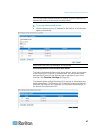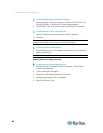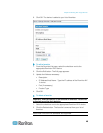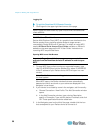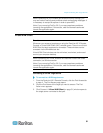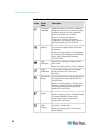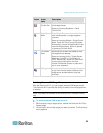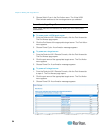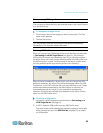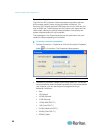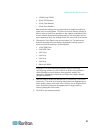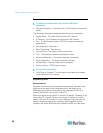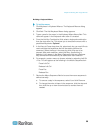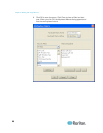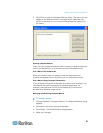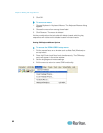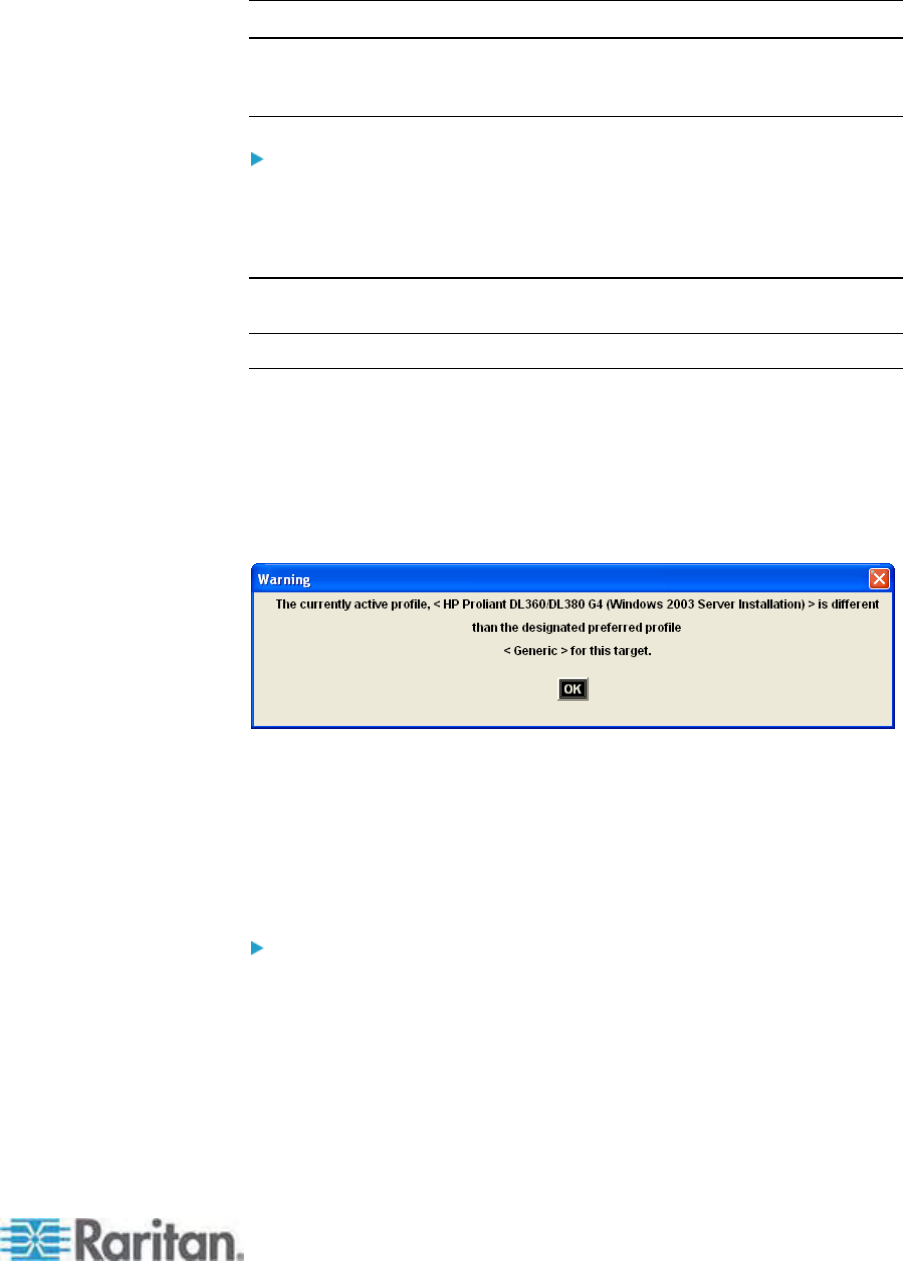
Chapter 3: Working with Target Servers
55
Disconnecting KVM Target Servers
Note: This item is not available on the Dominion KX II Local Console.
The only way to disconnect from the switched target in the Local Console
is to use the hot key.
To disconnect a target server:
1. Click the port name of the target you want to disconnect. The Port
Action menu appears.
2. Choose Disconnect.
Tip: You can also close the Virtual KVM Client window by selecting
Connection > Exit from the Virtual KVM menu.
Choosing USB Profiles
When you connect to a KVM target server for the first time, as described
in Connecting to a KVM Target Server (on page 51), the preferred
USB profile fo
r the port is automatically used. If you have connected to
the target server previously using a different profile, the USB profile from
the last connection is used. You are alerted to the use of a profile other
than the preferred profile by a warning similar to the following:
After you have connected to a target server, you can change the USB
profile as necessary. By default, the profiles that appear under the USB
Profile menu in the VKC are those that you are most likely to use. These
profiles have been preselected by the administrator for use with the
connected target server, based on your operational requirements.
However, all profiles are available to be selected via the Other Profiles
option on the USB Profile menu.
To choose a USB profile:
1. Connect to a KVM target server as described in Connecting to a
KVM Target Server (on page 51).
2.
In VKC, choo
se a USB profile from the USB Profile menu.
The name of the profile indicates the operating system or server with
which it should be used. See USB Profiles (on page 87) for details
on USB profiles.