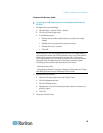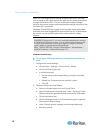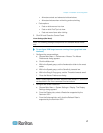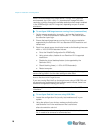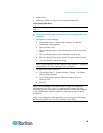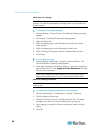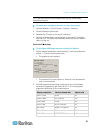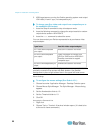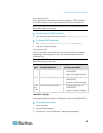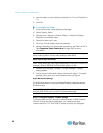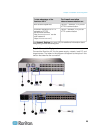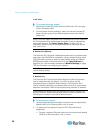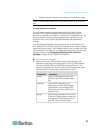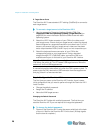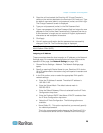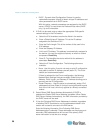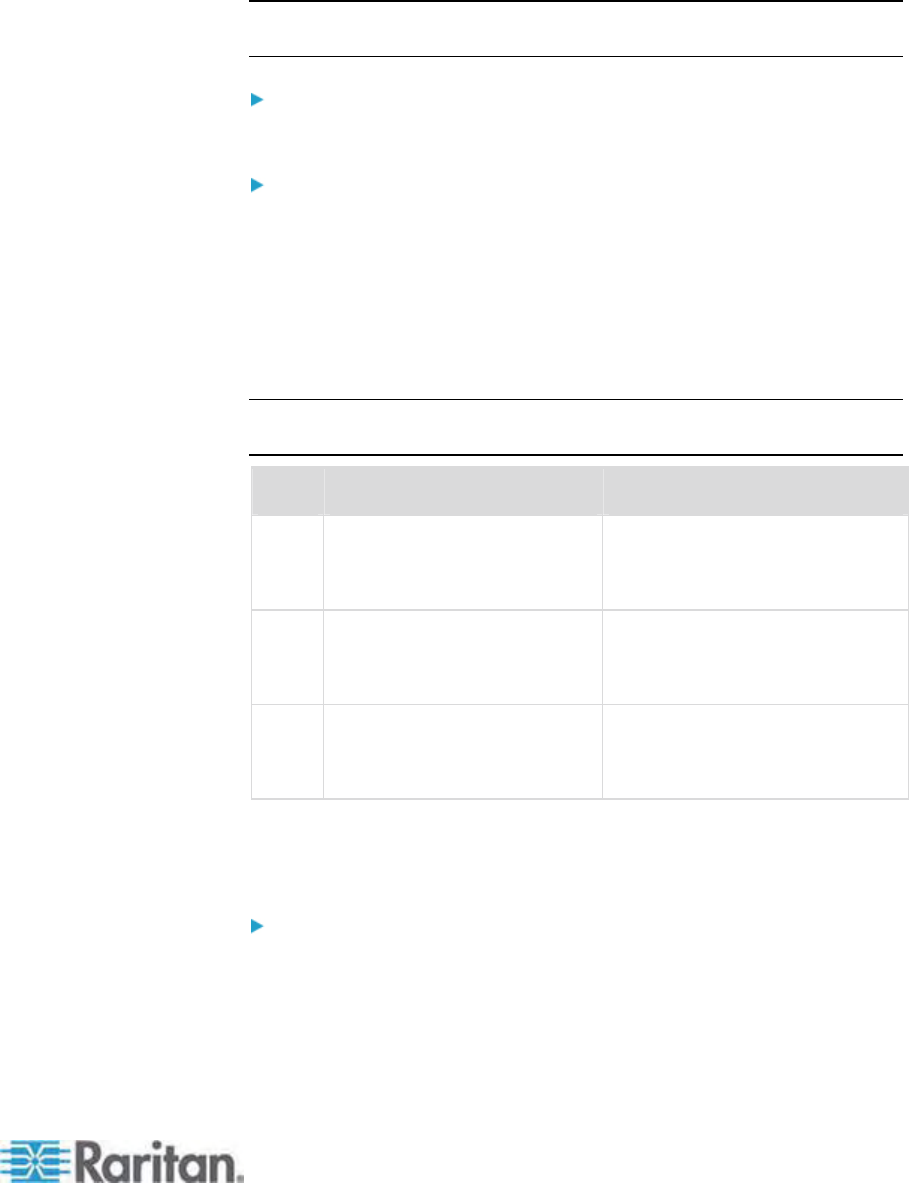
Chapter 2: Installation and Configuration
23
Video Settings (POST)
Sun systems have two different resolution settings: a POST resolution
and a GUI resolution. Run these commands from the command line.
Note: 1024x768x75 is used as an example here; substitute the resolution
and refresh rate you are using.
To check current POST resolution:
• Run the following command as the root: # eeprom output-device
To change POST resolution:
1. Run # eeprom output-device=screen:r1024x768x75.
2. Log out or restart computer.
Video Settings (GUI)
The GUI resolution can be checked and set using different commands
depending on the video card in use. Run these commands from the
command line.
Note: 1024x768x75 is used as an example here; substitute the resolution
and refresh rate you are using.
Card To check resolution: To change resolution:
32-bit # /usr/sbin/pgxconfig -prconf
1. # /usr/sbin/pgxconfig -res
1024x768x75
2. Log out or restart computer.
64-bit # /usr/sbin/m64config -prconf
1. # /usr/sbin/m64config -res
1024x768x75
2. Log out or restart computer.
32-bit
and
64-bit
# /usr/sbin/fbconfig -prconf
1. # /usr/sbin/fbconfig -res
1024x768x75
2. Log out or restart computer.
IBM AIX® 5.3 Settings
Follow these steps to configure KVM target servers running IBM AIX 5.3.
To configure the mouse:
1. Go to Launcher.
2. Choose Style Manager.
3. Click Mouse. The Style Manager - Mouse dialog appears.