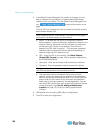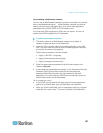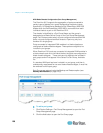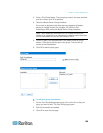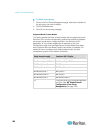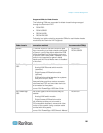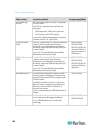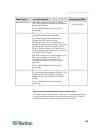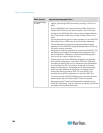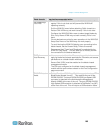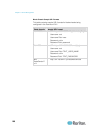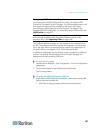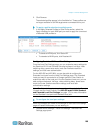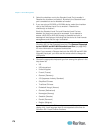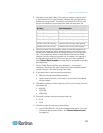Chapter 7: Device Management
164
Blade chassis Required/recommended action
Dell PowerEdge
M1000e
• Disable the iKVM GUI screensaver. An authorize dialog will
appear, preventing iKVM from working correctly, if this is not
done.
• Exit the iKVM GUI menu before attaching Dell's chassis to a
Raritan CIM. iKVM may not work correctly if this is not done.
• Configure the iKVM GUI Main menu to select target blades by
Slot, not by Name. iKVM may not work correctly if this is not
done.
• Do not designate any slots for scan operations in the iKVM GUI
Setup Scan menu. iKVM may not work correctly otherwise.
• Do not designate any slots for broadcast keyboard/mouse
operations in the iKVM GUI Setup Broadcast menu. iKVM may
not work correctly otherwise.
• Designate a single key sequence to invoke the iKVM GUI. This
key sequence must also be identified during Dominion KX II
port configuration. Otherwise, indiscriminate iKVM operation
may occur as a result of client key entry.
• Ensure that Front Panel USB/Video Enabled is not selected
during iKVM configuration via the Dell CMC GUI. Otherwise,
connections made at the front of chassis will take precedence
over the Dominion KX II connection at the rear, preventing
proper iKVM operation. A message will be displayed stating
'User has been disabled as front panel is currently active.'
• Ensure that 'Allow access to CMC CLI from iKVM' is not
selected during iKVM configuration via the Dell CMC GUI.
• To avoid having the iKVM GUI display upon connecting to the
blade chassis, set the Screen Delay Time to 8 seconds.
• Recommend that 'Timed' and 'Displayed' be selected during
iKVM GUI Flag Setup. This will allow you to visually confirm the
connection to the desired blade slot.