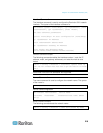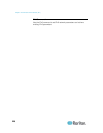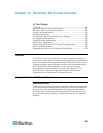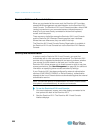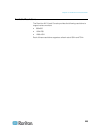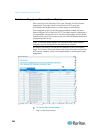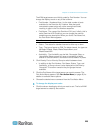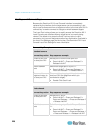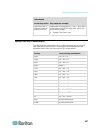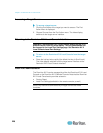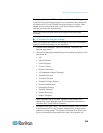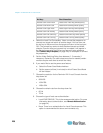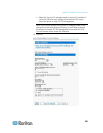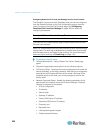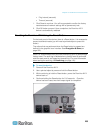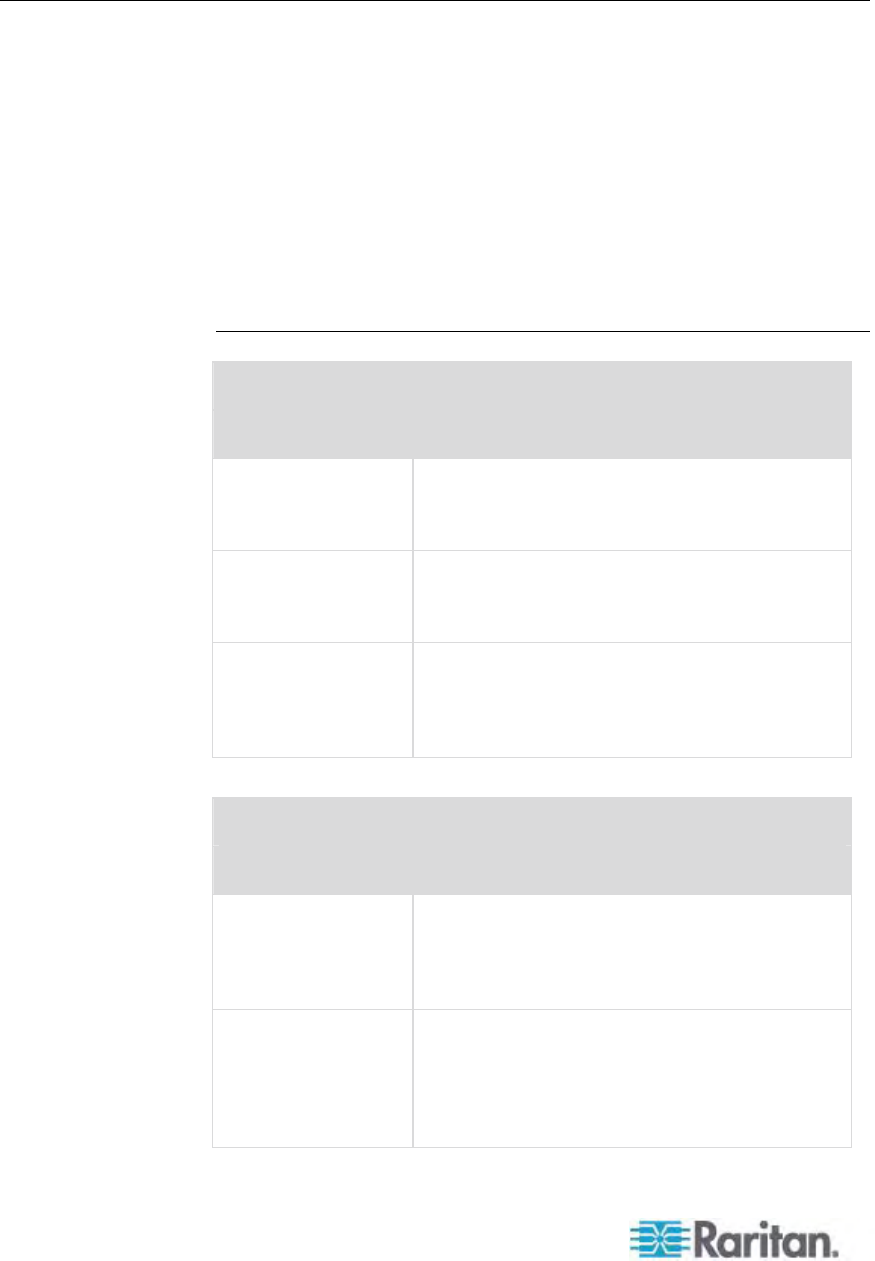
Chapter 13: Dominion KX II Local Console
226
Hot Keys and Connect Keys
Because the Dominion KX II Local Console interface is completely
replaced by the interface for the target server you are accessing, a hot
key is used to disconnect from a target and return to the local port GUI. A
connect key is used to connect to a target or switch between targets.
The Local Port hot key allows you to rapidly access the Dominion KX II
Local Console user interface when a target server is currently being
viewed. The default is to press the Scroll Lock key twice in rapid
succession, but you can designate another key combination (available in
the Local Port Settings page) as the hot key. See Dominion KX II Local
Console Local Port Settings for more information.
Connect Key Examples
Standard servers
Connect key action Key sequence example
Access a port from
the local port GUI
Access port 5 from the local port GUI:
• Press Left ALT > Press and Release 5 >
Release Left ALT
Switch between
ports
Switch from target port 5 to port 11:
• Press Left ALT > Press and Release 1 >
Press and Release 1 > Release Left ALT
Disconnect from a
target and return to
the local port GUI
Disconnect from target port 11 and return to the
local port GUI (the page from which you
connected to target):
• Double Click Scroll Lock
Blade chassis
Connect key action Key sequence example
Access a port from
the local port GUI
Access port 5, slot 2:
• Press Left ALT > Press and Release 5 >
Press and Release - > Press and Release 2
> Release Left ALT
Switch between
ports
Switch from target port 5, slot 2 to port 5, slot
11:
• Press Left ALT > Press and Release 5 >
Press and Release - > Press and Release 1
> Press and Release 1 > Release Left ALT