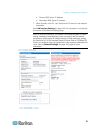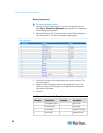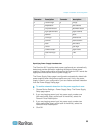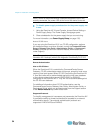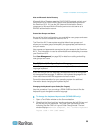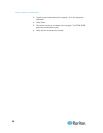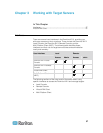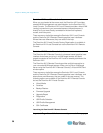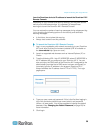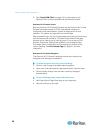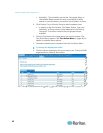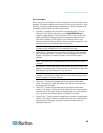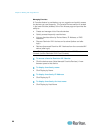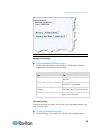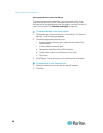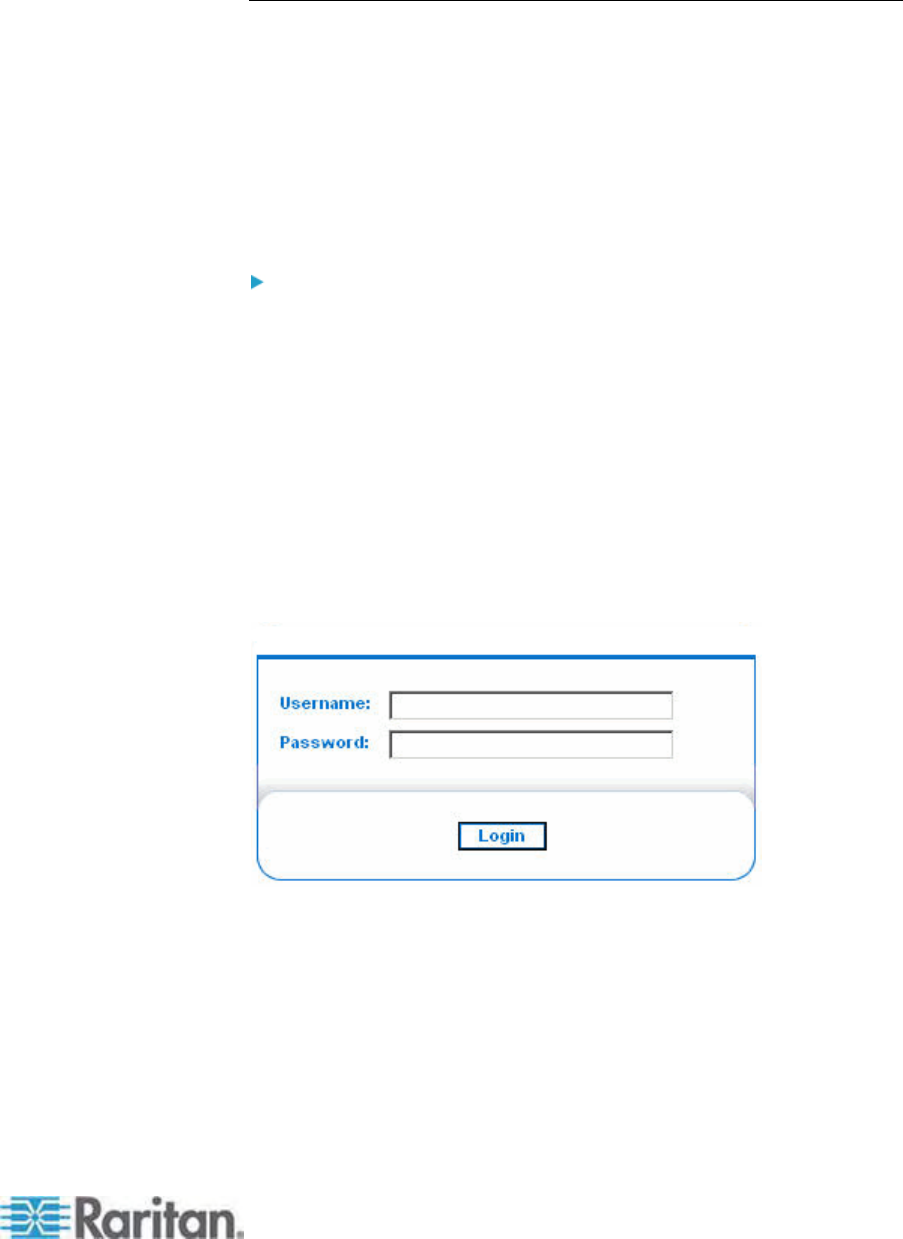
Chapter 3: Working with Target Servers
39
from the Dominion device's IP address to launch the Dominion KX II
Remote Console.
Depending on your browser and security settings, you may see various
security and certificate warnings. It is necessary to accept these
warnings to launch the Dominion KX II Remote Console.
You can reduce the number of warning messages during subsequent log
ins by checking the following options on the security and certificate
warning messages:
• In the future, do not show this warning.
• Always trust content from this publisher.
To launch the Dominion KX II Remote Console:
1. Log in to any workstation with network connectivity to your Dominion
KX II and Java Runtime Environment installed (JRE is available on
the Java website http://java.sun.com/).
2.
Laun
ch a supported web browser such as Internet Explorer (IE) or
Firefox.
3. Type the following URL: http://IP-ADDRESS, where IP-ADDRESS is
the IP address that you assigned to your Dominion KX II. You can
also use https, the DNS name of the Dominion KX II assigned by the
administrator (provided that a DNS server has been configured), or
just simply type the IP address in the browser (Dominion KX II
always redirects the IP address from HTTP to HTTPS.) The Login
page opens.
4. Type your user name and password. If this is the first time logging in,
log in with the factory default user name (admin) and password
(raritan, all lower case). You will be prompted to change the default
password. See Changing the Default Password (on page 28) for
more info
rma
tion.
5. Click Login.