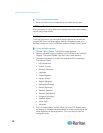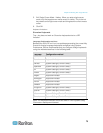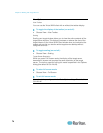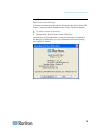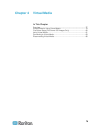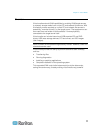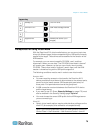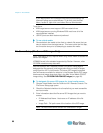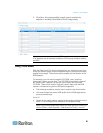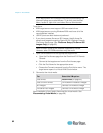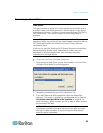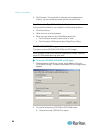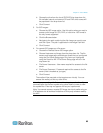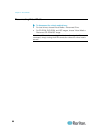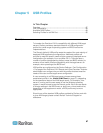Chapter 4: Virtual Media
80
If you would prefer not to change Vista account permissions, run
Internet Explorer as an administrator. To do this, click the Start
Menu, locate IE, right-click it and select Run as Administrator.
Target Server
• KVM target servers must support USB connected drives.
• KVM target servers running Windows 2000 must have all of the
recent patches installed.
• USB 2.0 ports are both faster and preferred.
To use virtual media:
• Connect/attach the media to the client or network file server that you
want to access from the target server. This need not be the first step,
but it must be done prior to attempting to access this media.
File Server Setup (File Server ISO Images Only)
Note: This feature is only required when using virtual media to access file
server ISO images.
ISO9660 format is the standard supported by Raritan. However, other
CD-ROM extensions may also work.
Use the Dominion KX II Remote Console File Server Setup page to
designate the files server(s) and image paths that you want to access
using Dominion KX II virtual media. File server ISO image(s) specified
here will become available for selection in the Remote Server ISO Image
Hostname and Image drop-down lists in the Map Virtual Media CD/ISO
Image dialog. See CD-ROM/DVD-ROM/ISO Images (on page 84).
To designate file server ISO images for virtual media access:
1. Choose Virtual Media from the Dominion KX II Remote Console. The
File Server Setup page opens.
2. Check the Selected checkbox for all media that you want accessible
as virtual media.
3. Enter information about the file server ISO images that you want to
access:
IP Address/Host Name - Host name or IP address of the file
server.
Image Path - Full path name of the location of the ISO image.
Note: The host name cannot exceed 232 characters in length.