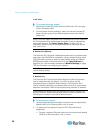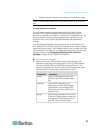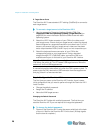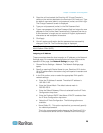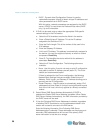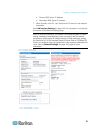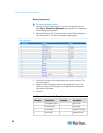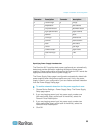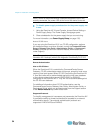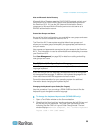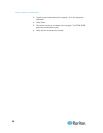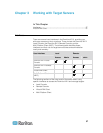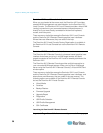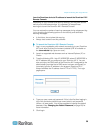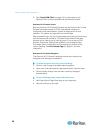Chapter 2: Installation and Configuration
34
Note: If either of these checkboxes is selected and power input is not
actually connected, the power LED at the front of the device turns red.
To disable power supply autodetection for the power supply not
in use:
1.
Using the Dominion KX II Local Console, choose Device Settings >
Power Supply Setup. The Power Supply Setup page opens.
2. Clear autodetection for the power supply that you are not using.
For more information, see Power Supply Setup (on page 135).
Note to CC-SG Users
If you are using the Dominion KX II in a CC-SG configuration, perform
the installation steps, and when finished, consult the CommandCenter
Secure Gateway User Guide, Administrator Guide, or Deployment
Guide to proceed (all found on Raritan's website, www.raritan.com,
under Support).
Note: The remainder of this help applies primarily to deploying the
Dominion KX II device(s) without the integration functionality of CC-SG.
Remote Authentication
Note to CC-SG Users
When the Dominion KX II is controlled by CommandCenter Secure
Gateway, CC-SG authenticates users and groups, except for local users
requiring local port access. When CC-SG is controlling the Dominion KX
II, local port users will be authenticated against the local user database
or the remote authentication server (LDAP/LDAPS or RADIUS)
configured on the Dominion KX II. They will not be authenticated against
the CC-SG user database.
For additional information about CC-SG authentication, see the
CommandCenter Secure Gateway User Guide, Administrator Guide, or
Deployment Guide, which can be downloaded from the Support section
of the Raritan website http://www.raritan.com.
Supported Protocols
To simplify management of usernames and passwords, the Dominion KX
II provides the ability to forward authentication requests to an external
authentication server. Two external authentication protocols are
supported: LDAP/LDAPS and RADIUS.