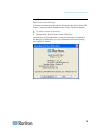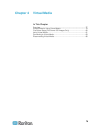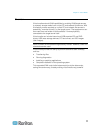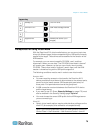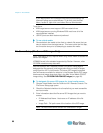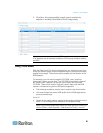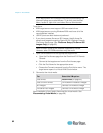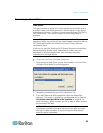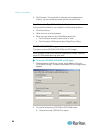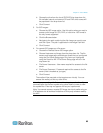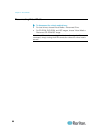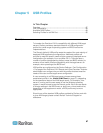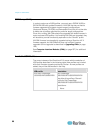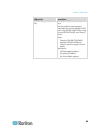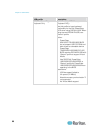Chapter 4: Virtual Media
83
Connecting to Virtual Media
Local Drives
This option mounts an entire drive, which means the entire disk drive is
mounted virtually onto the target server. Use this option for hard drives
and external drives only. It does not include network drives, CD-ROM, or
DVD-ROM drives. This is the only option for which Read/Write is
available.
Note: KVM target servers running certain versions of the Windows
operating system may not accept new mass storage connections after an
NTFS-formatted partition (for example, the local C drive) has been
redirected to them.
If this occurs, close the Dominion KX II Remote Console and reconnect
before redirecting another virtual media device. If other users are
connected to the same target server, they must also close their
connections to the target server.
To access a drive on the client computer:
1. From the Virtual KVM Client, choose Virtual Media > Connect Drive.
The Map Virtual Media Drive dialog appears.
2. Choose the drive from the Local Drive drop-down list.
3. If you want Read and Write capabilities, select the Read-Write
checkbox. This option is disabled for nonremovable drives. See the
Conditions when Read/Write is Not Available (on page 84) for
more informa
tion. When checked, you will be able to read or write to
the connected USB disk.
WARNING: Enabling Read/Write access can be dangerous!
Simultaneous access to the same drive from more than one entity
can result in data corruption. If you do not require Write access,
leave this option unselected.