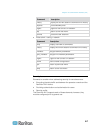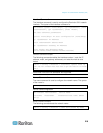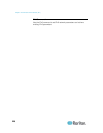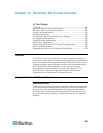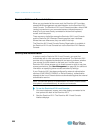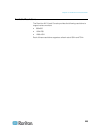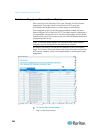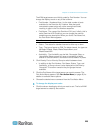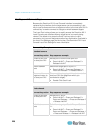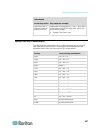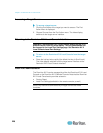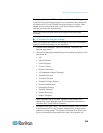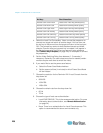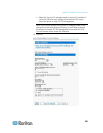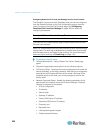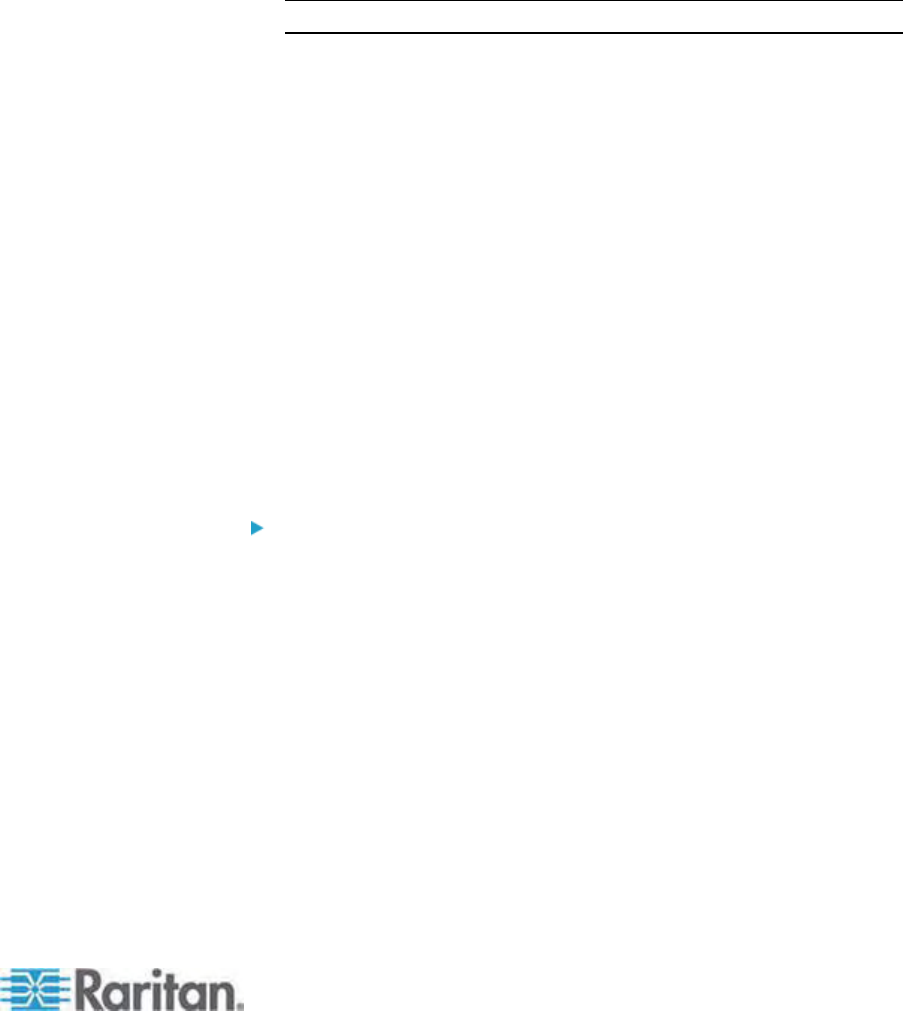
Chapter 13: Dominion KX II Local Console
225
The KVM target servers are initially sorted by Port Number. You can
change the display to sort on any of the columns.
Port Number - Numbered from 1 to the total number of ports
available for the Dominion KX II device. Note that ports
connected to power strips will not be among those listed,
resulting in gaps in the Port Number sequence.
Port Name - The name of the Dominion KX II port. Initially, this is
set to Dominion-KX2-Port# but you can change the name to
something more descriptive. When you click a Port Name link,
the Port Action Menu appears.
Note: Do not use apostrophes for the Port (CIM) Name.
Status - The status for standard servers is either up or down.
Type - The type of server or CIM. For blade chassis, the type can
be Blade Chassis, Blade, BladeChassisAdmin, and
BladeChassisURL.
Availability - The Availability can be Idle, Connected, Busy, or
Unavailable. Blade servers will have an availability of either
shared or exclusive when a connection to that blade is in place.
2. Click View by Port or View by Group to switch between views.
In addition to the Port Number, Port Name, Status, Type, and
Availability, a Group column is also displayed on the View by
Group tab. This column contains the port groups that are
available.
3. Click the Port Name of the target server you want to access. The
Port Action Menu appears. See Port Action Menu (on page 43) for
details on
available menu options.
4. Choose the desired menu command from the Port Action Menu.
To change the display sort order:
• Click the column heading by which you want to sort. The list of KVM
target servers is sorted by that column.