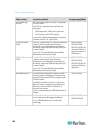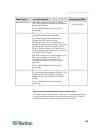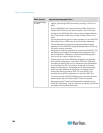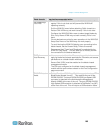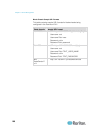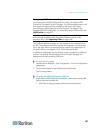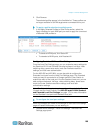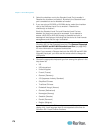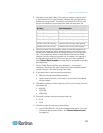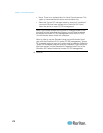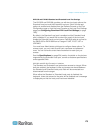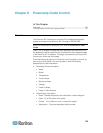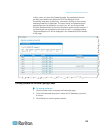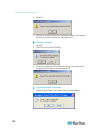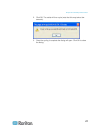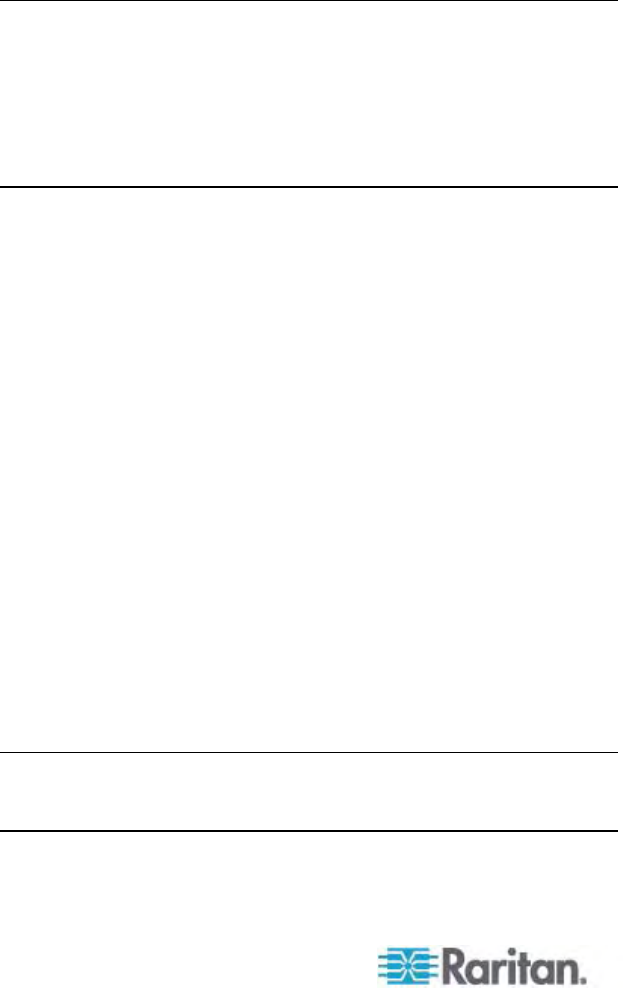
Chapter 7: Device Management
170
2. Select the checkbox next to the Standard Local Port to enable it.
Deselect the checkbox to disable it. By default, the Standard Local
port is enabled but can be disabled as needed.
3. If you are using a KX2-832 or KX2-864 device, select the checkbox
next to the Extended Local Port to enable it. Deselect the
checkbox(s) to disable it.
If both the Standard Local Port and Extended Local Port are
disabled, the local ports cannot be accessed. If you attempt to
access a KX2-832 or KX2-864 through a disabled local port, a
message will be displayed indicating that the device is under remote
management and that the login is disabled.
Note: The KX2-832 and KX2-864 do not support connecting a
Dominion KX II to the Extended Local port. See Devices Supported
by the KX2-832 and KX2-864 Extended Local Port (on page 245)
for more inform
ation on supported connections.
Note: If you connect a Paragon device to the KX2-832 and KX2-864
Extended Local port, you must use the remote client to change the
USB profile.
4. Choose the appropriate keyboard type from among the options in the
drop-down list:
US
US/International
United Kingdom
French (France)
German (Germany)
JIS (Japanese Industry Standard)
Simplified Chinese
Traditional Chinese
Dubeolsik Hangul (Korean)
German (Switzerland)
Norwegian (Norway)
Swedish (Sweden)
Danish (Denmark)
Belgian (Belgium)
Note: Keyboard use for Chinese, Japanese, and Korean is for
display only. Local language input is not supported at this time for
Dominion KX II Local Console functions.