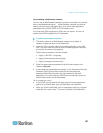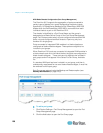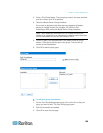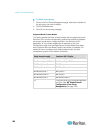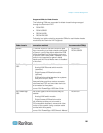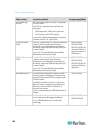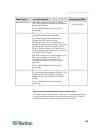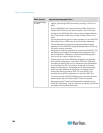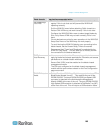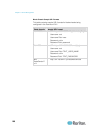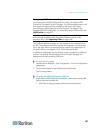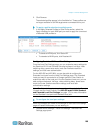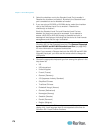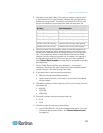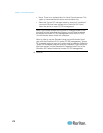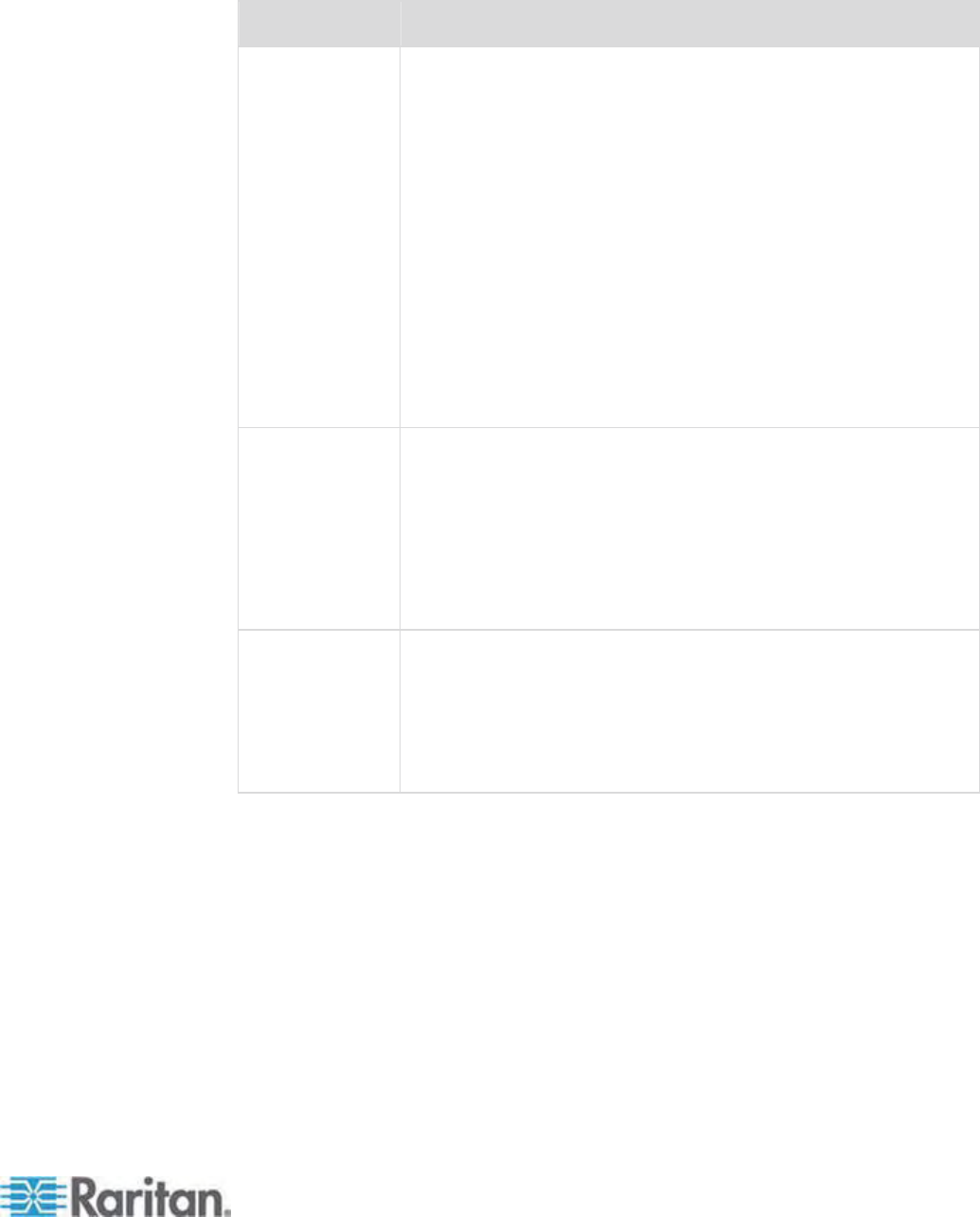
Chapter 7: Device Management
165
Blade chassis Required/recommended action
Dell PowerEdge
1855/1955
• Disable the iKVM GUI screensaver. An Authorize dialog will
appear if this is not done and will prevent the iKVM from
operating correctly.
• Exit the iKVM GUI menu before attaching Dell's chassis to a
Raritan CIM. iKVM may not work correctly if this is not done.
• Configure the iKVM GUI Main menu to select target blades by
Slot, not by Name. iKVM may not work correctly if this is not
done.
• Do not designate any slots for scan operations in the iKVM GUI
Setup Scan menu or the iKVM may not work properly.
• To avoid having the iKVM GUI display upon connecting to the
blade chassis, set the Screen Delay Time to 8 seconds.
• Recommend that 'Timed' and 'Displayed' be selected during
iKVM GUI Flag Setup. This will allow you to visually confirm
the connection to the desired blade slot.
IBM/Dell
Auto-Discovery
• It is recommended that Auto-Discovery be enabled when
applying blade level access permissions. Otherwise, set access
permissions on a blade-chassis wide basis.
• Secure Shell (SSH) must be enabled on the blade chassis
management module.
• The SSH port configured on the blade chassis management
module and the port number entered on the Port Configuration
page must match.
IBM KX2 Virtual
Media
• Raritan Dominion KX II Virtual Media is supported only on IBM
BladeCenter Models H and E. This requires the use of the
D2CIM-DVUSB. The black D2CIM-DVUSB Low-Speed USB
connector is attached to the Administrative Management
Module (AMM) at the rear of the unit. The gray D2CIM-DVUSB
High-Speed USB connector is attached to the Media Tray (MT)
at the front of the unit. This will require a USB extension cable.