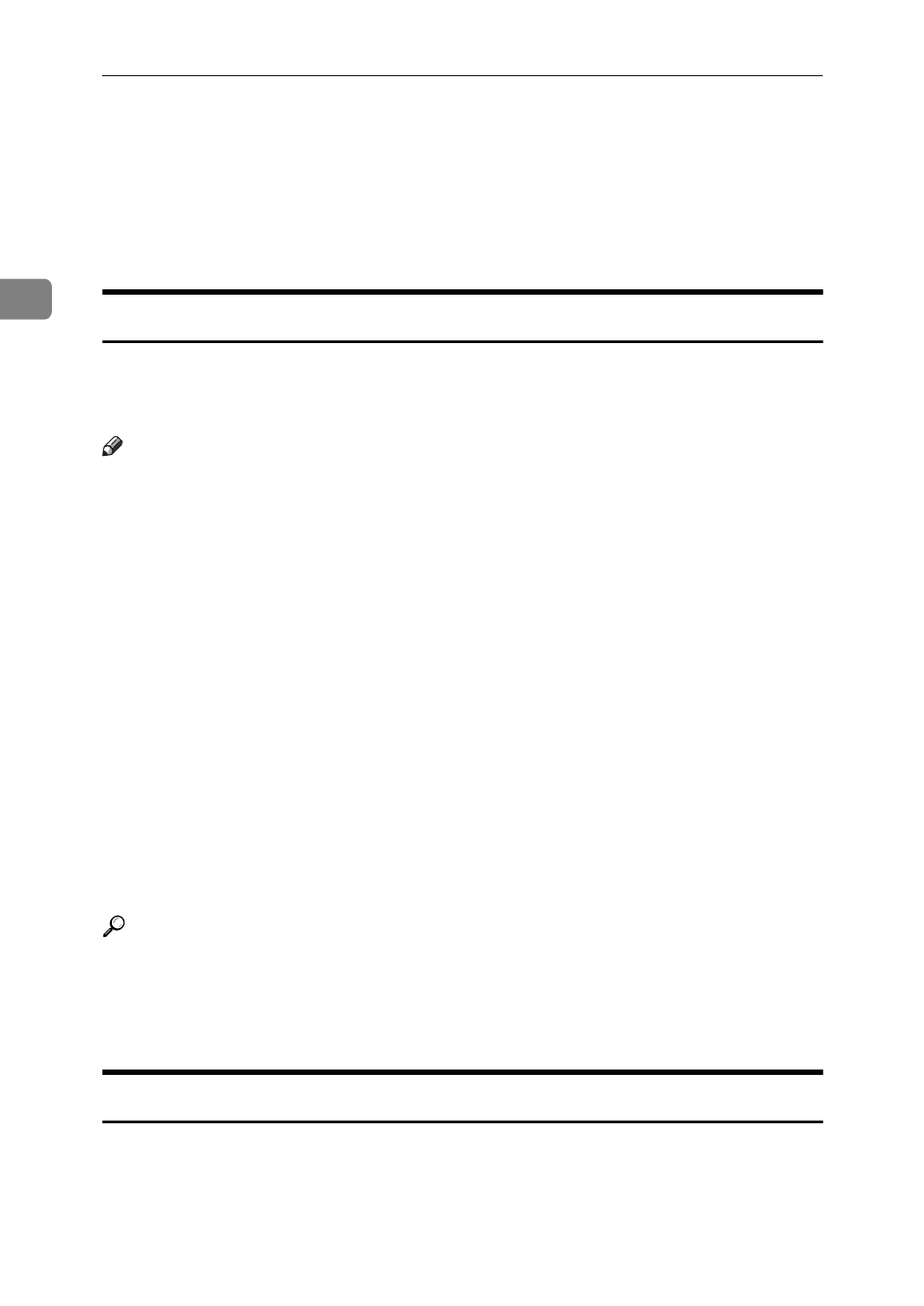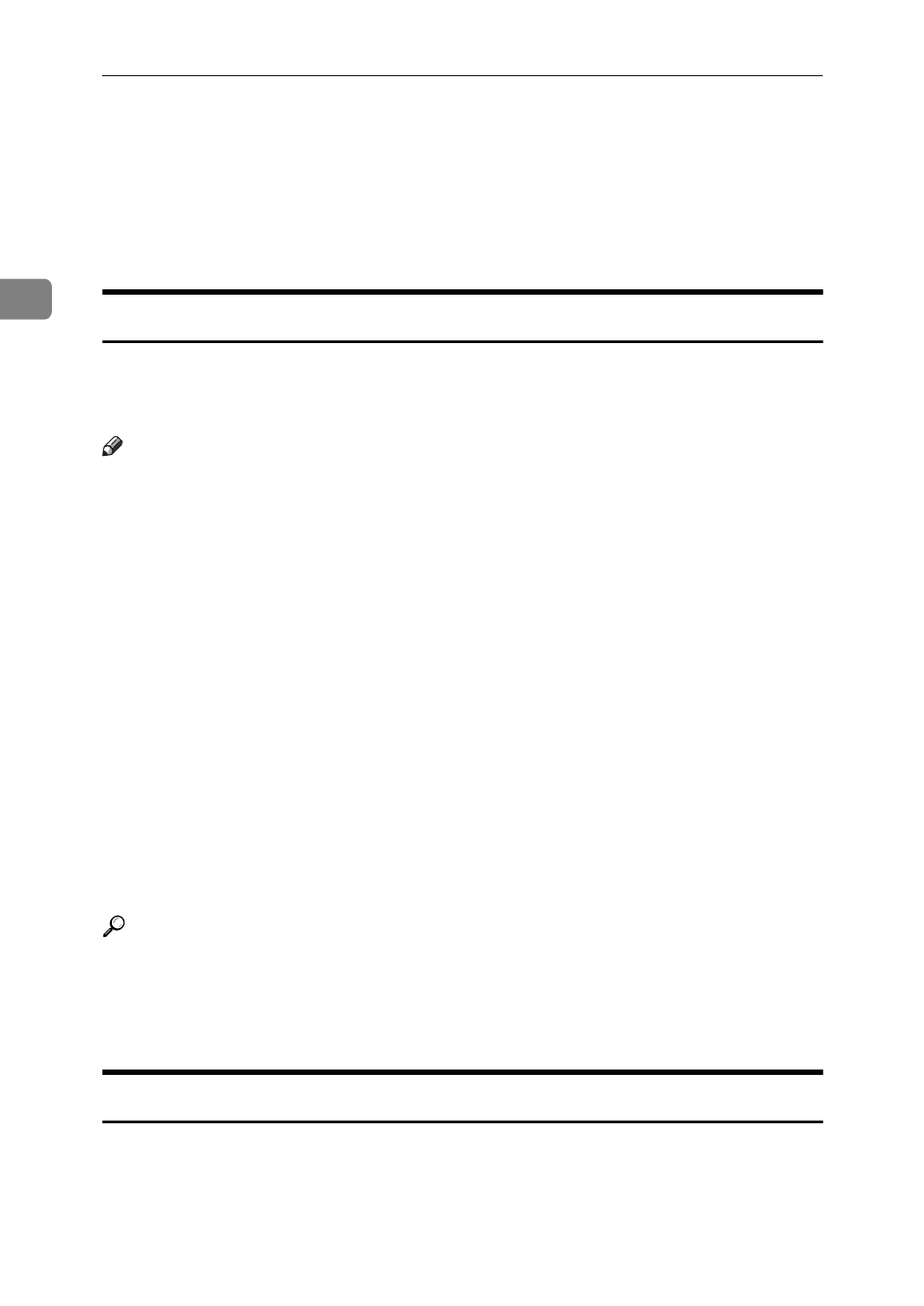
Copying
90
2
D When copying is complete, remove your originals and copies.
E Press the
{
Interrupt
}
key again.
The Interrupt indicator goes off.
The previous copy job settings will be restored and the machine will continue
copying from where it left off.
User Codes
If the machine is set to use the User Code function, operators must input their
user codes before the machine can be operated. The machine keeps count of the
number of copies made under each user code.
Note
❒
When the machine is set for the user codes, the machine will prompt you for
your user codes after the operation switch is turned on or Auto Reset comes
into effect.
❒
You can adjust how long the machine waits before switching to the user code
input display. See “Auto Reset Timer” in
⇒
P.310
“General Features
1
/
3
”
.
❒
To prevent others from making copies using your user code, press the
{
Clear
Modes/Energy Saver
}
and
{
Clear/Stop
}
keys simultaneously after copying.
❒
You can turn the User Codes on or off with the master unit User Tools (Sys-
tem Settings). See “Set User Codes” in the System Settings manual.
❒
You can monitor the total number of copies made by the master unit and sub-
unit with the master unit User Codes function.
❒
If the User Codes are set to on in the sub-unit and a code has been entered be-
fore Connect Copy was selected, the master unit cannot monitor the number
of copies made.
❒
If the User Codes are set only in the sub-unit, you can enter Connect Copy
mode and make copies without entering a code. In this case the number of
copies made will not be monitored.
Reference
For how to set up the user codes, see “Set User Codes” in the System Settings
manual.
For how to register, change and delete the user codes, see “User Code Regis-
ter/Change/Delete” in
⇒
P.331
“Count Manager”
.
Auto Start
If you press the
{
Start
}
key during the warm-up period, the
{
Start
}
key will
blink, and your copies will be made as soon as warm-up finishes.
A Make any adjustments to copy settings during the warm-up period.