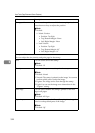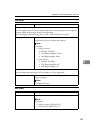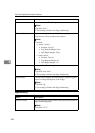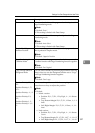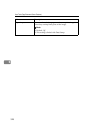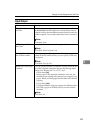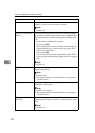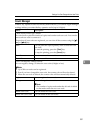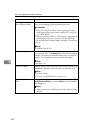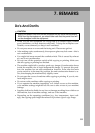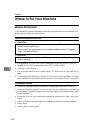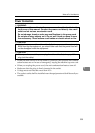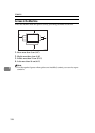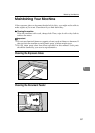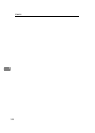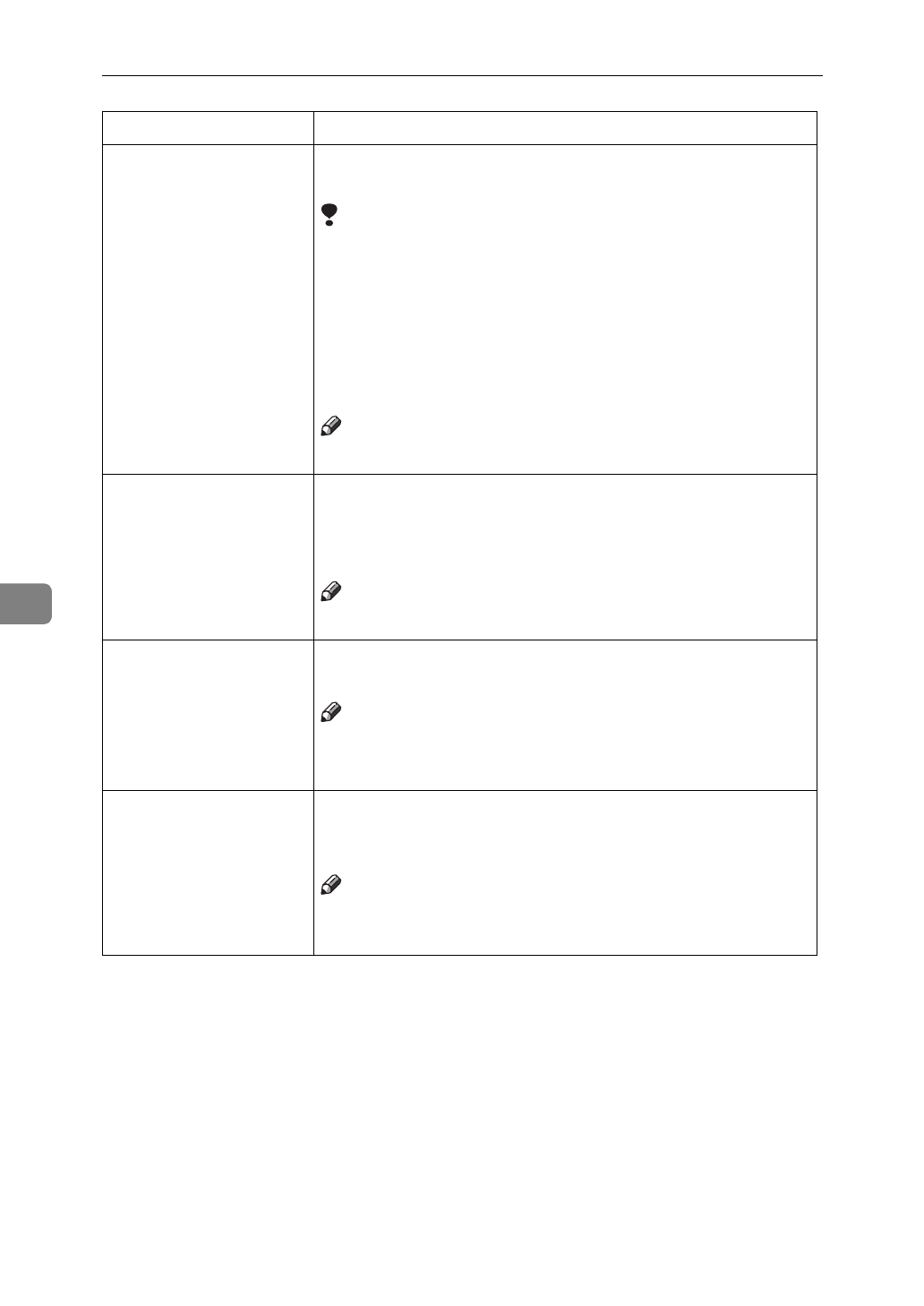
User Tools (Copy/Document Server Features)
332
6
Face-Up/Down Selec-
tion in Bypass Mode
You can set whether copies are delivered face up or face
down when making copies from the bypass tray.
Limitation
❒
Only use “Face Down Exit” when copying onto stan-
dard high quality paper with a weight of 52 – 105g/m
2
(14 – 28 lb. Bond).
❒
When you select “OHP” or “Thick Paper”, copy paper is
delivered face up even if you have set the “Face-Up/
Down Selection in Bypass Mode” setting to “Face Down
Exit”.
Note
❒
Default:
Face Up Exit
Connect Copy Master You can select whether the [
Connect
] key is displayed or not.
If you choose “No”, the [
Connect
] key will not be displayed
and this unit cannot become the master unit. As a default
setting, “Yes” is selected. You can cancel this setting.
Note
❒
Default :
Yes
Auto File Delete Old files stored on the Document Server can be deleted au-
tomatically. The time can be set from 1 to 180 days, or 0.
Note
❒
Default:
1 Days
❒
To turn “Auto File Delete” off, input “0”.
Delete All The Saved
Files
You can delete all the saved documents by pressing the [
De-
lete All The Saved Files
] key, and the [
Yes
] key in the confirma-
tion dialog box.
Note
❒
All the documents including those with a password are
deleted.
Menu Description