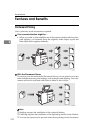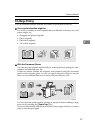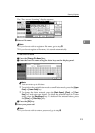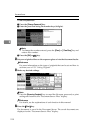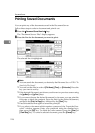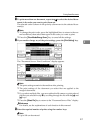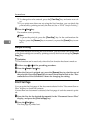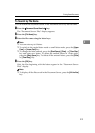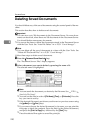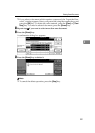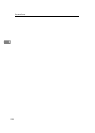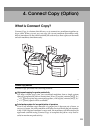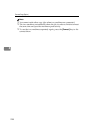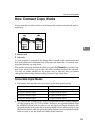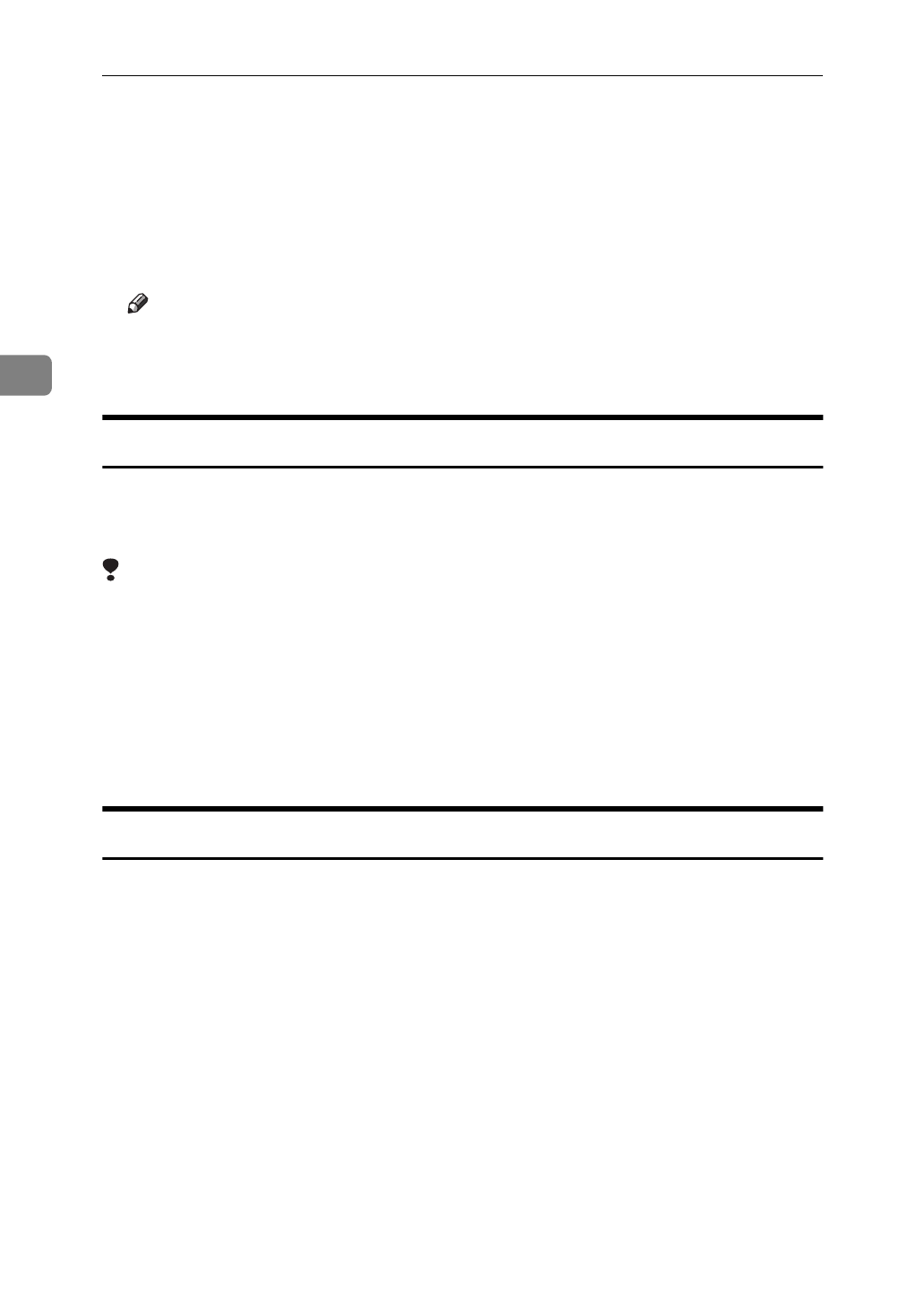
Document Server
218
3
❒
To change the value entered, press the
{
Clear/Stop
}
key and enter new val-
ue.
❒
If you print more than one set using the Sort function, you can check the
print result by printing out only the first set. See
⇒
P.218
“Sample Printing”
.
F Press the
{
Start
}
key.
The machine starts printing.
Note
❒
To pause the print job, press the
{
Clear/Stop
}
key. In the confirmation dia-
log box, press the
[
Resume
]
key to resume it, or press the
[
Cancel
]
key to can-
cel it.
Sample Printing
If you print multiple sets using the Sort function, you can check if the print order
or the print settings are correct by printing out only the first set using the
{
Sample
Copy
}
key.
Limitation
❒
This function can be used only when the Sort function has been turned on.
A Follow steps A to E of the preceding procedure.
B Press the
{
Sample Copy
}
key.
C After the first set is printed out, press the
[
Resume
]
key to print the rest of
the print job. Press the
[
Cancel
]
key to cancel it and return back to the “Doc-
ument Server: Print Conditions” menu for changing the setting.
Print First Page
You can print the first page of the document selected in the “Document Server:
Files” display to check the contents.
If more than one document is selected, the first page of each document is print-
ed.
A Press the line for the desired document(s) in the “Document Server: Files”
display, and press the
[
Print 1st Page
]
key.
B Press the
{
Start
}
key.
The first page is printed out.