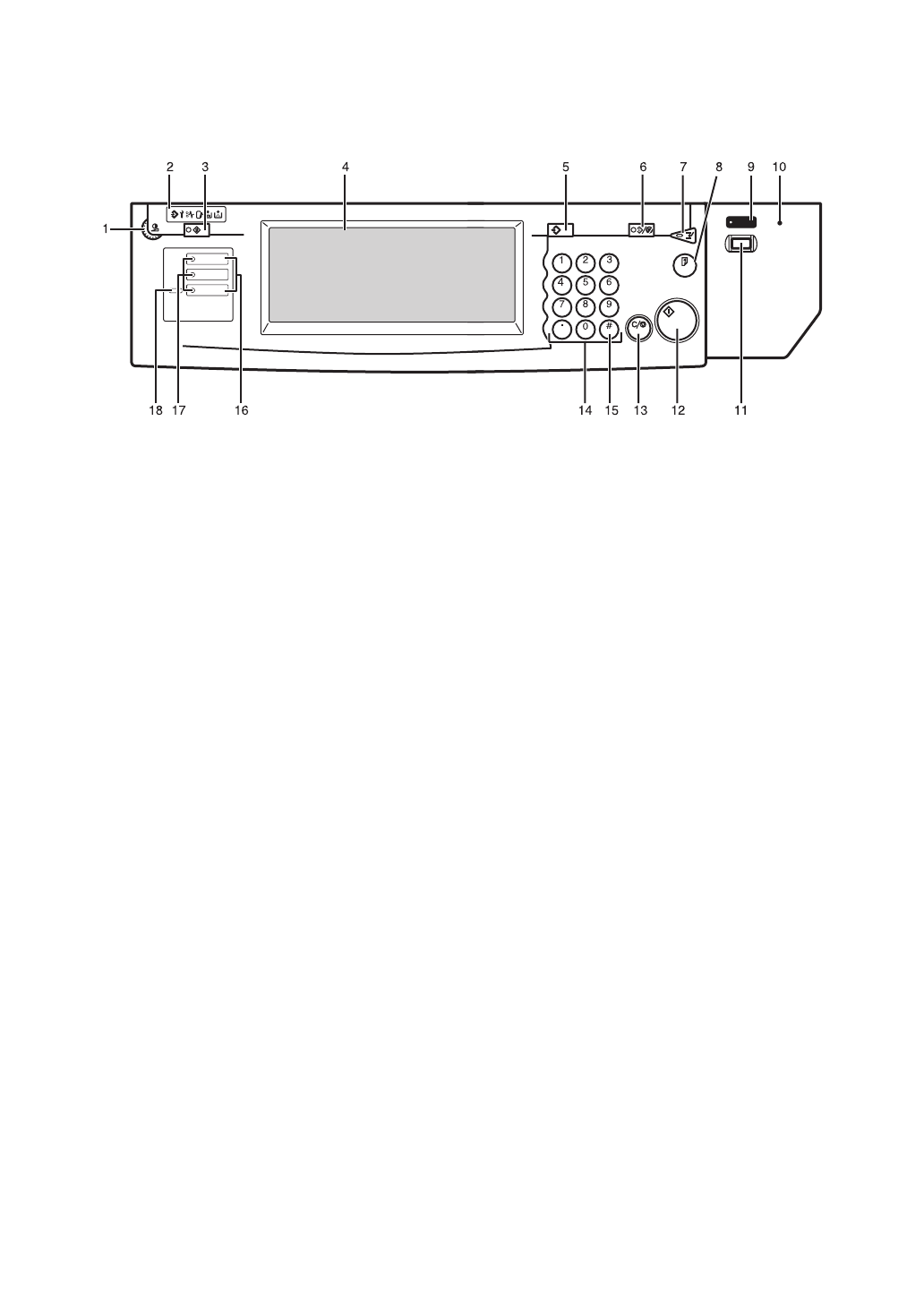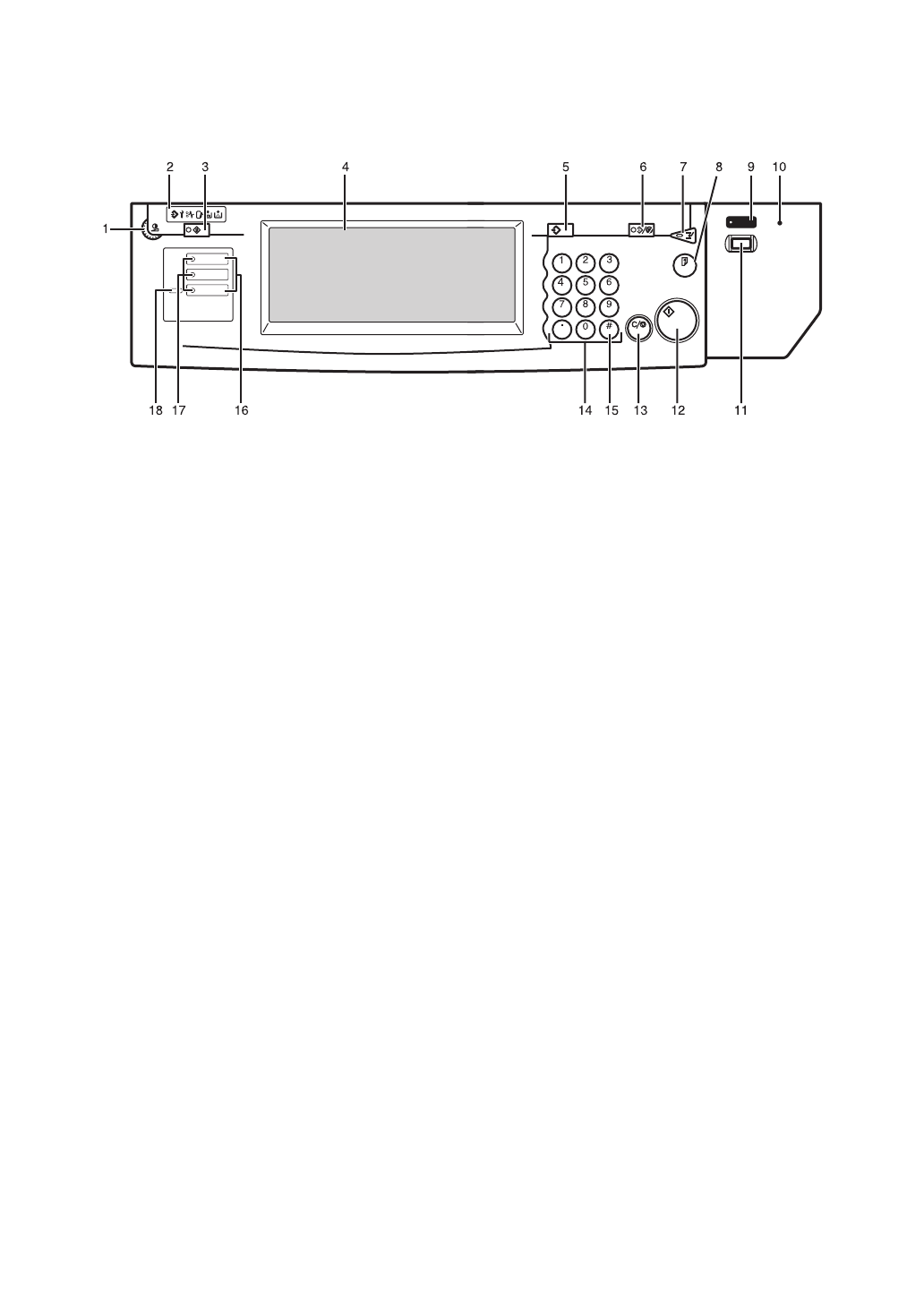
8
Control Panel
1. Screen Contrast knob
Adjusts the brightness of the display pan-
el.
2. Indicators
These indicators show errors or the status
of the machine. See
⇒
P.247
“What to Do
If Something Goes Wrong”
.
3.
{
User Tools/Counter
}
key
• User Tools
Press to change the default settings
and conditions to meet your require-
ments.
• Counter
Press to check or print the total num-
ber of copies made.
See
⇒
P.305
“User Tools (Copy/Document
Server Features)”
.
4. Display panel
Shows operation status, error messages,
and function menus. See
⇒
P.10
“Display
Panel”
.
5.
{
Program
}
key
Press to select the program mode. See
⇒
P.78
“Programs”
.
6.
{
Clear Modes/Energy Saver
}
key
• Clear Modes
Press to clear any previously entered
copy job settings.
• Energy Saver
Press to switch to and from Energy
Saver mode. See
⇒
P.88
“Energy Saver
Mode”
.
7.
{
Interrupt
}
key
Press to make interrupt copies during a
copy run. See
⇒
P.88
“Interrupt Copy”
.
8.
{
Sample Copy
}
key
Use this key to make a single sample
copy before starting a long copy run. By
checking the sample copy and making
any necessary changes to the image qual-
ity settings before you make multiple
copies, you can save time and paper. See
⇒
P.91
“Sample Copy”
.
9. On indicator
This indicator goes on when the opera-
tion switch is turned on, and goes off
when the switch is turned off.
10. Main power indicator
This indicator goes on when the main
power switch is turned on, and goes off
when the switch is turned off.
11. Operation switch
Press this switch to turn the power on
(the
On
indicator goes on). To turn the
power off, press this switch again (the
On
indicator goes off).
ZBQS040N
Screen
Contrast
Copy
New Job
Document Server
New Job
Job List
User Tools/
Counter
Sample Copy
Interrupt
Program
Clear Modes/
Energy Saver
Clear/Stop
Start
Enter
On
Main Power