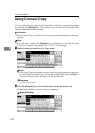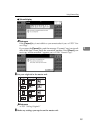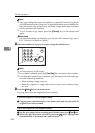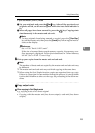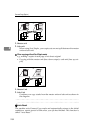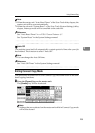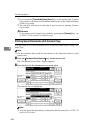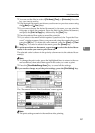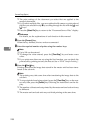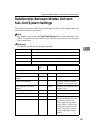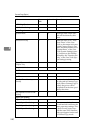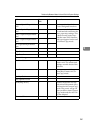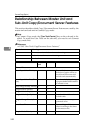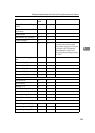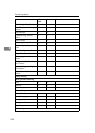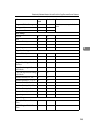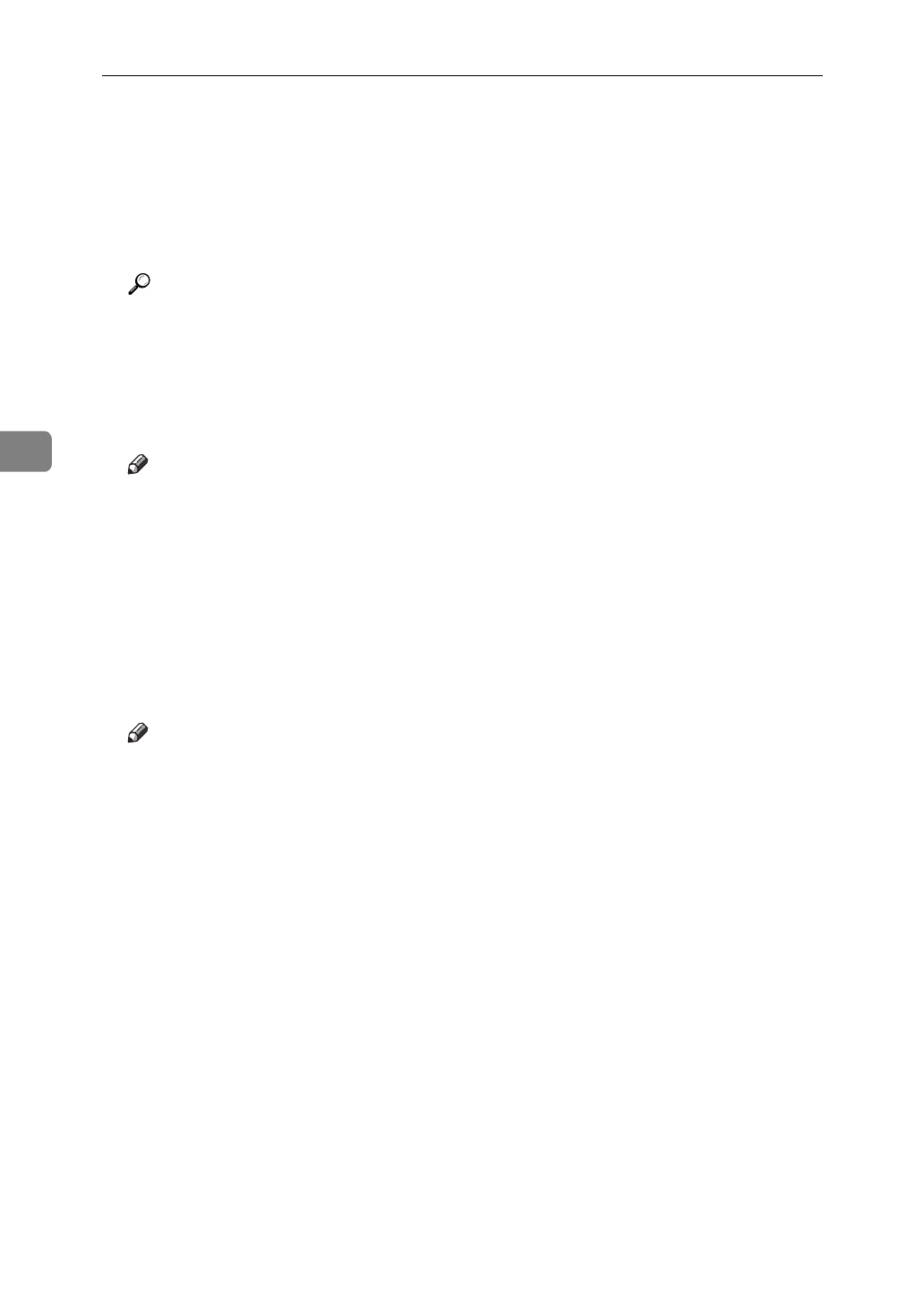
Connect Copy (Option)
238
4
❒
The print settings of the document you select first are applied to the
merged documents.
❒
If you select multiple files, you can confirm the file names or print order of
the files you selected in step C by scrolling through the list with the
[
T
]
and
[
U
]
keys.
❒
Press the
[
Select File
]
key to return to the “Document Server: Files” display.
Reference
For details, see the explanations of each function in this manual.
E Press the
[
Connect
]
key.
When the key darkens, the two units are connected.
F Enter the required number of prints using the number keys.
Note
❒
Up to 999 can be entered.
❒
To change the value entered, press the
{
Clear/Stop
}
key and enter a new
value.
❒
If you print more than one set using the Sort function, you can check the
print result by printing out only the first set. See
⇒
P.218
“Sample Printing”
.
G Press the
{
Start
}
key.
Printing starts after the image data stored in the master unit has been trans-
ferred to the sub-unit.
Note
❒
The printing may take some time after transferring the image data to the
sub-unit.
❒
To stop originals from being printed, press the
{
Clear/Stop
}
key on the mas-
ter unit, then press the
[
Cancel
]
key following the instructions on the dis-
play.
❒
The number of sheets and sets printed by the master unit and sub-unit may
be different.
❒
The master unit and sub-unit may not finish printing at the same time.