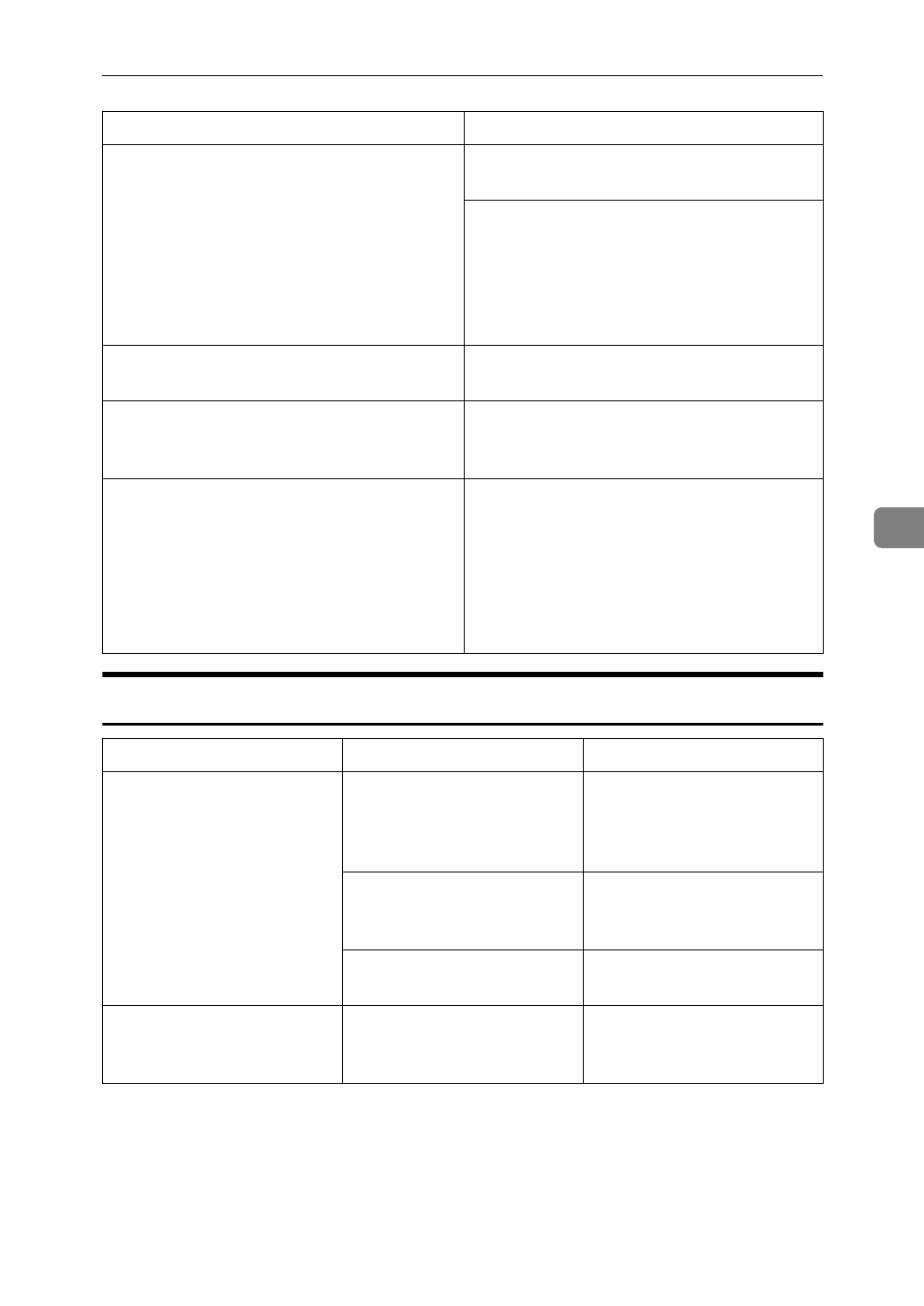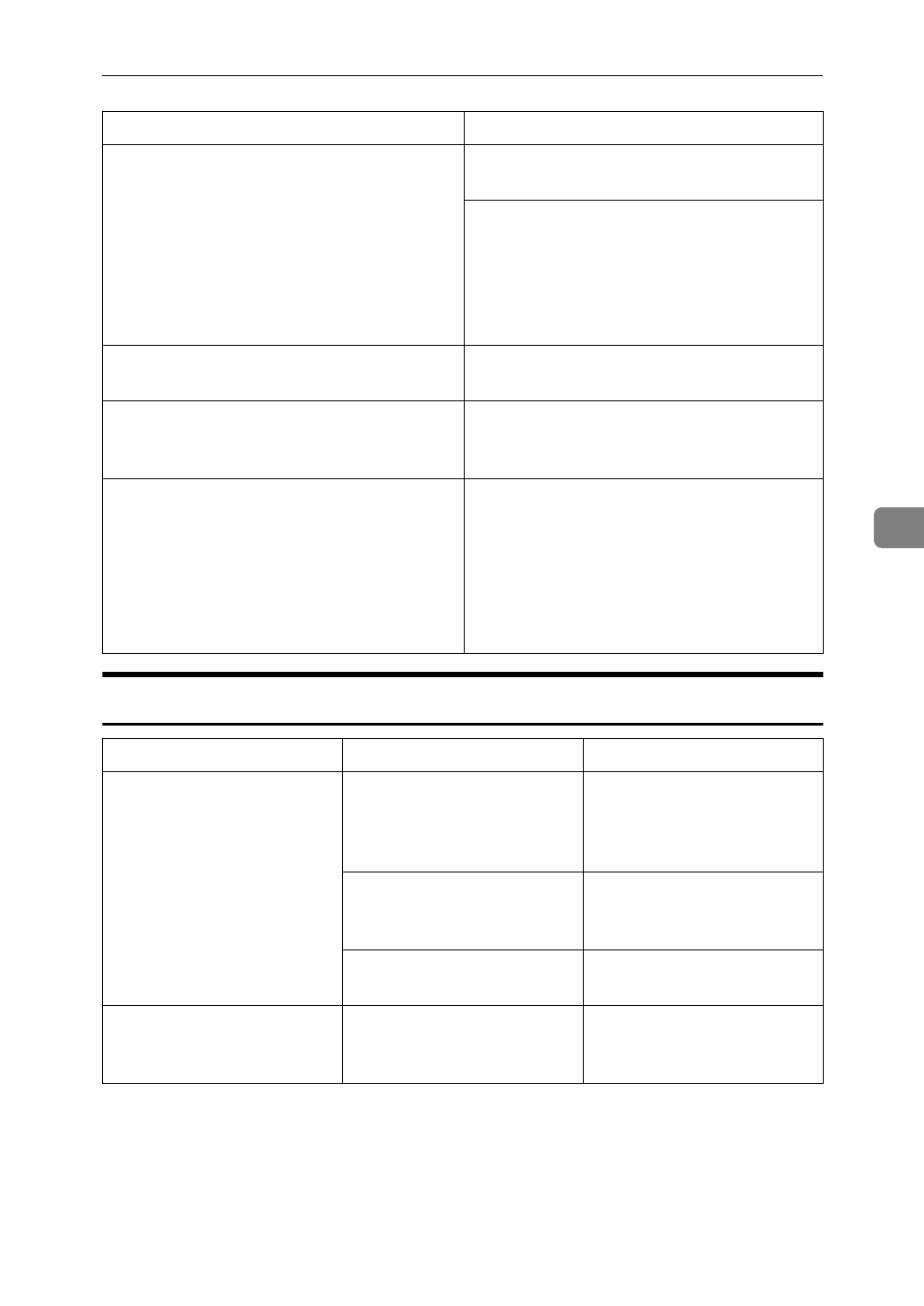
If Your Machine Does Not Operate as You Want
251
5
Display
You cannot find out what is saved in a file. Check the date or time column in the
“Document Server: Files” display.
Check the contents of the document by
printing the first page of it. Press the line
for the desired document in the “Docu-
ment Server: Files” display, and press the
[
Print 1st Page
] key followed by the
{
Start
}
key.
Memory becomes full frequently. Delete any unnecessary files. See
⇒
P.220
“Deleting Saved Documents”
.
You want to check the print result before
making a large print run.
Check the print result by printing out
only the first set. See
⇒
P.218
“Sample
Printing”
You want to save a document which can-
not be deleted automatically.
Turn “Auto File Delete” off, then save the
document in the Document Server. See
“Auto File Delete” in
⇒
P.331
“Count
Manager”
.
If you turn “Auto File Delete” on after
saving the document, this function is ap-
plied to the next saved documents.
Machine Status Problem/Cause Action
The display panel is off. The screen contrast knob is
turned to the dark position.
Set the screen contrast
knob to the light position
for proper viewing of the
display panel.
The machine is in Energy
Saver mode.
Press the
{
Clear Modes/Ener-
gy Saver
}
key to cancel En-
ergy Saver mode.
The operation switch is
turned off.
Turn on the operation
switch.
Nothing happens when the
operation switch is turned
on.
The main power switch is
turned off.
Turn on the main power
switch.
Problem Action