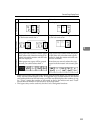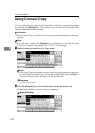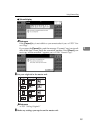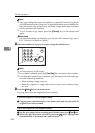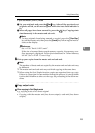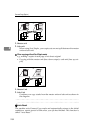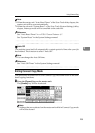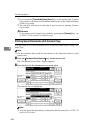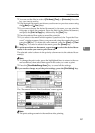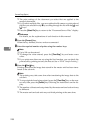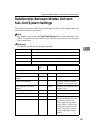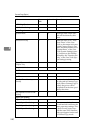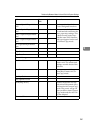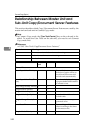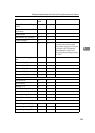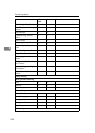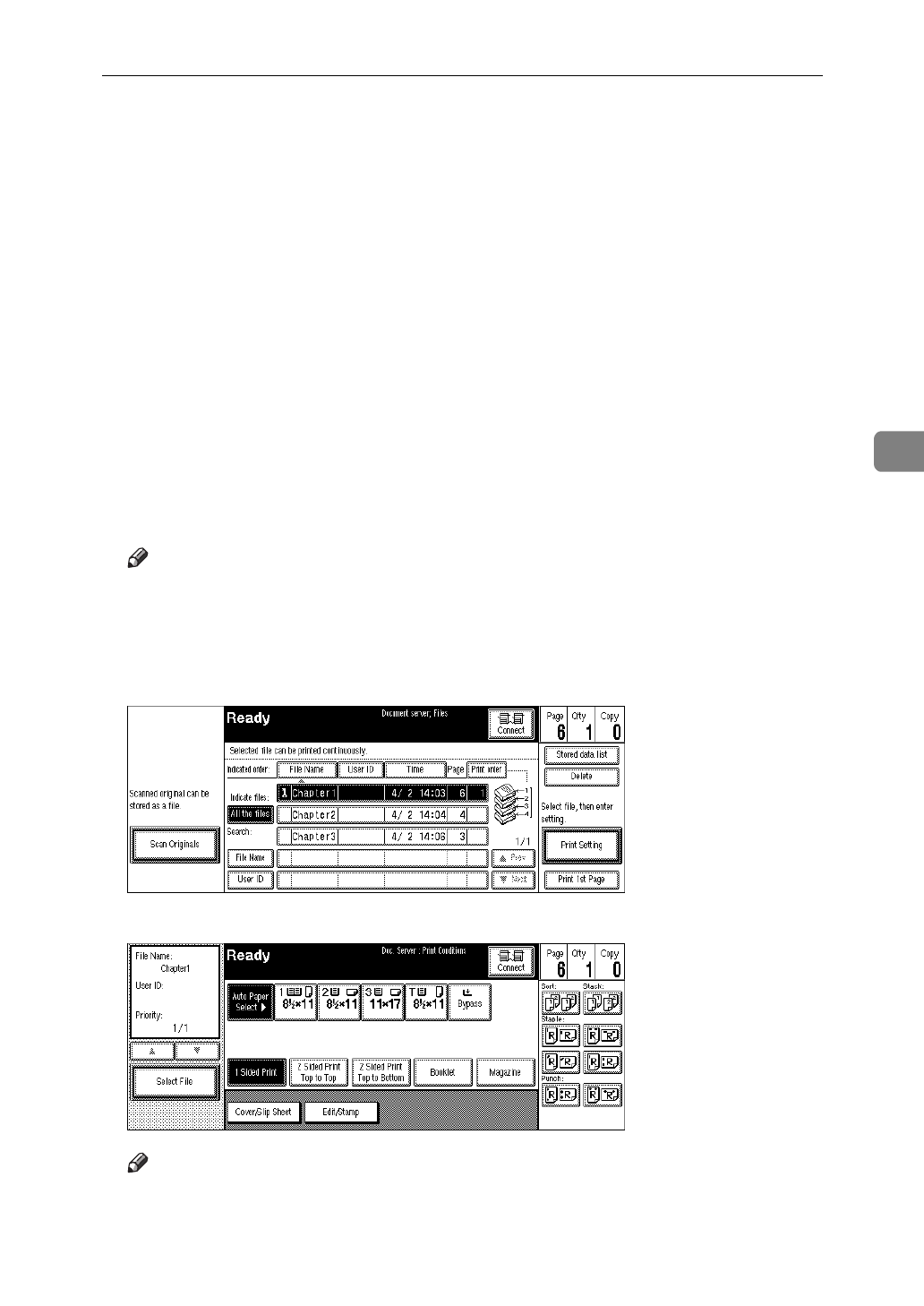
Using Connect Copy
237
4
❒
You can sort the files in order of
[
File Name
]
,
[
Time
]
, or
[
Print order
]
. Press the
key you want to sort by.
❒
If the desired file name is not shown, see the next or previous screen using
the
[
T
Next
]
and
[
U
Prev.
]
keys.
❒
If you cannot choose the desired document by its name, you can print the
first page to check the contents. Press the line for the desired document,
and press the
[
Print 1st Page
]
key followed by the
{
Start
}
key.
❒
Press the selected line again to cancel the print job.
❒
If you select a document which requires a password, the “Input the Pass-
word” window appears. Enter your password using the number keys, and
press the
[
OK
]
key. To delete the value entered, press the
[
Clear
]
or
{
Clear/
Stop
}
key. To cancel a selected document, press the
[
Cancel
]
key.
C To print more than one document, repeat step B to select the desired docu-
ments in the order you want to print them out.
The selected order is shown in the priority column next to the selected docu-
ment(s).
Note
❒
To change the print order, press the highlighted lines to return to the nor-
mal conditions, then select them again in the order you want to print.
❒
Press the
{
Clear Modes/Energy Saver
}
key to cancel all the settings.
D If you need to change any of the print settings, press the
[
Print Setting
]
key.
The “Document Server: Print Conditions” menu appears.
Note
❒
The print settings remain in the machine after printing.