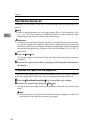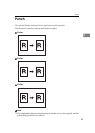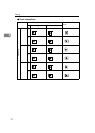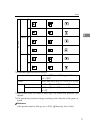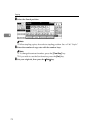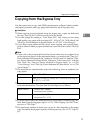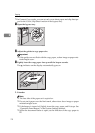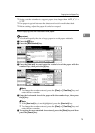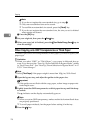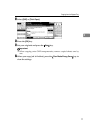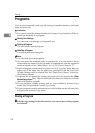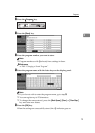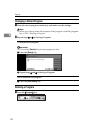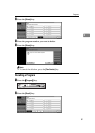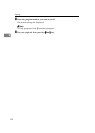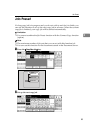Copying
76
2
Note
❒
If you do not register the non-standard size, go to step F.
❒
Only one non-standard size can be stored.
❒
To recall the non-standard size stored, press the
[
Recall
]
key.
❒
If you do not register the non-standard size, the size you set is deleted
when modes are cleared.
F Press the
[
OK
]
key.
D Set your originals, then press the
{
Start
}
key.
E When your copy job is finished, press the
{
Clear Modes/Energy Saver
}
key to
clear the settings.
When Copying onto OHP Transparencies or Thick Paper
To make copies onto OHP transparencies or thick paper, you need to specify the
paper type.
Limitation
❒
When you select “OHP” or “Thick Paper”, copy paper is delivered face up
even if you have set the “Face-Up/Down Selection in Bypass Mode” setting
to “Face Down Exit”. See “Face-Up/Down Selection in Bypass Mode” in
⇒
P.331
“Count Manager”
.
Note
❒
Select
[
Thick Paper
]
if the paper weight is more than 105g/m
2
, 28 lb. Bond.
A Open the bypass tray, and adjust the guides to the paper size.
Important
❒
If the guides are not flush with the copy paper, a skew image or paper mis-
feeds might occur.
B Lightly insert the OHP transparencies or thick paper face up until the beep-
er sounds.
The
k
indicator on the display automatically goes on.
Note
❒
When you set an OHP transparency, make sure that its front and back faces
are properly positioned.
❒
To avoid paper misfeeds, fan the paper before setting it in the tray.
C Press the
{
#
}
key.