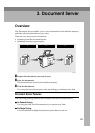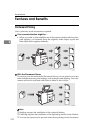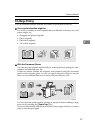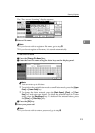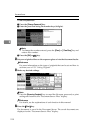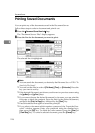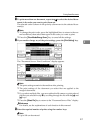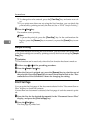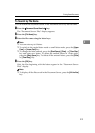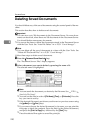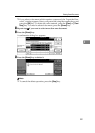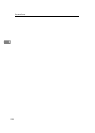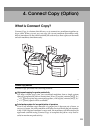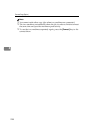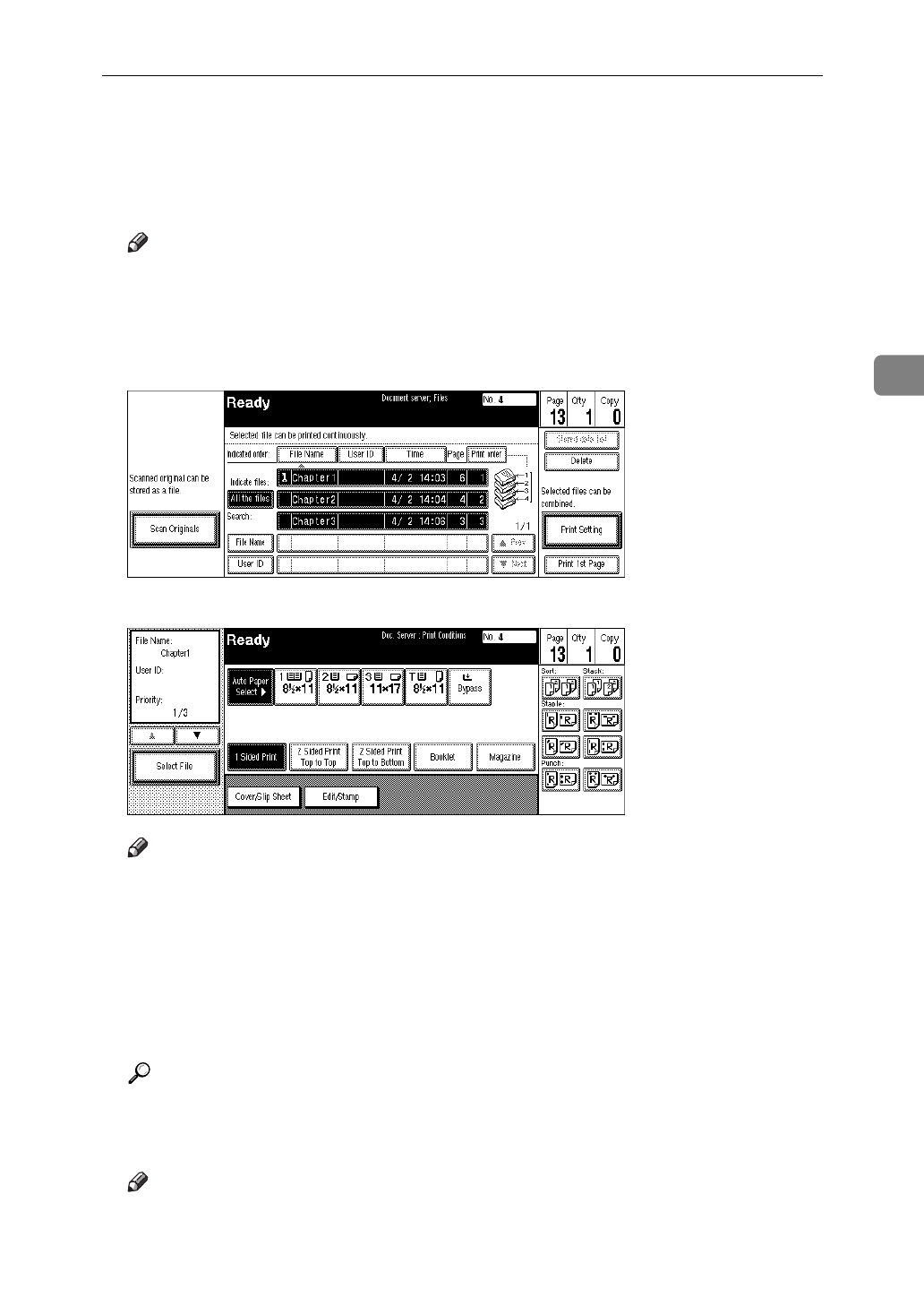
Printing Saved Documents
217
3
C To print more than one document, repeat step B to select the desired docu-
ments in the order you want to print them out.
The selected order is shown in the priority column next to the selected docu-
ment(s).
Note
❒
To change the print order, press the highlighted lines to return to the nor-
mal conditions, then select them again in the order you want to print.
❒
Press the
{
Clear Modes/Energy Saver
}
key to cancel all the settings.
D If you need to change any of the print settings, press the
[
Print Setting
]
key.
The “Document Server: Print Conditions” display appears.
Note
❒
The print settings remain in the machine after printing.
❒
The print settings of the document you select first are applied to the
merged documents.
❒
If you select multiple files, you can confirm the file names or print order of
the files you selected in step C by scrolling through the list with the
[
T
]
and
[
U
]
keys.
❒
Press the
[
Select File
]
key to return to the “Document Server: Files” display.
Reference
For details, see the explanations of each function in this manual.
E Enter the required number of prints using the number keys.
Note
❒
Up to 999 can be entered.