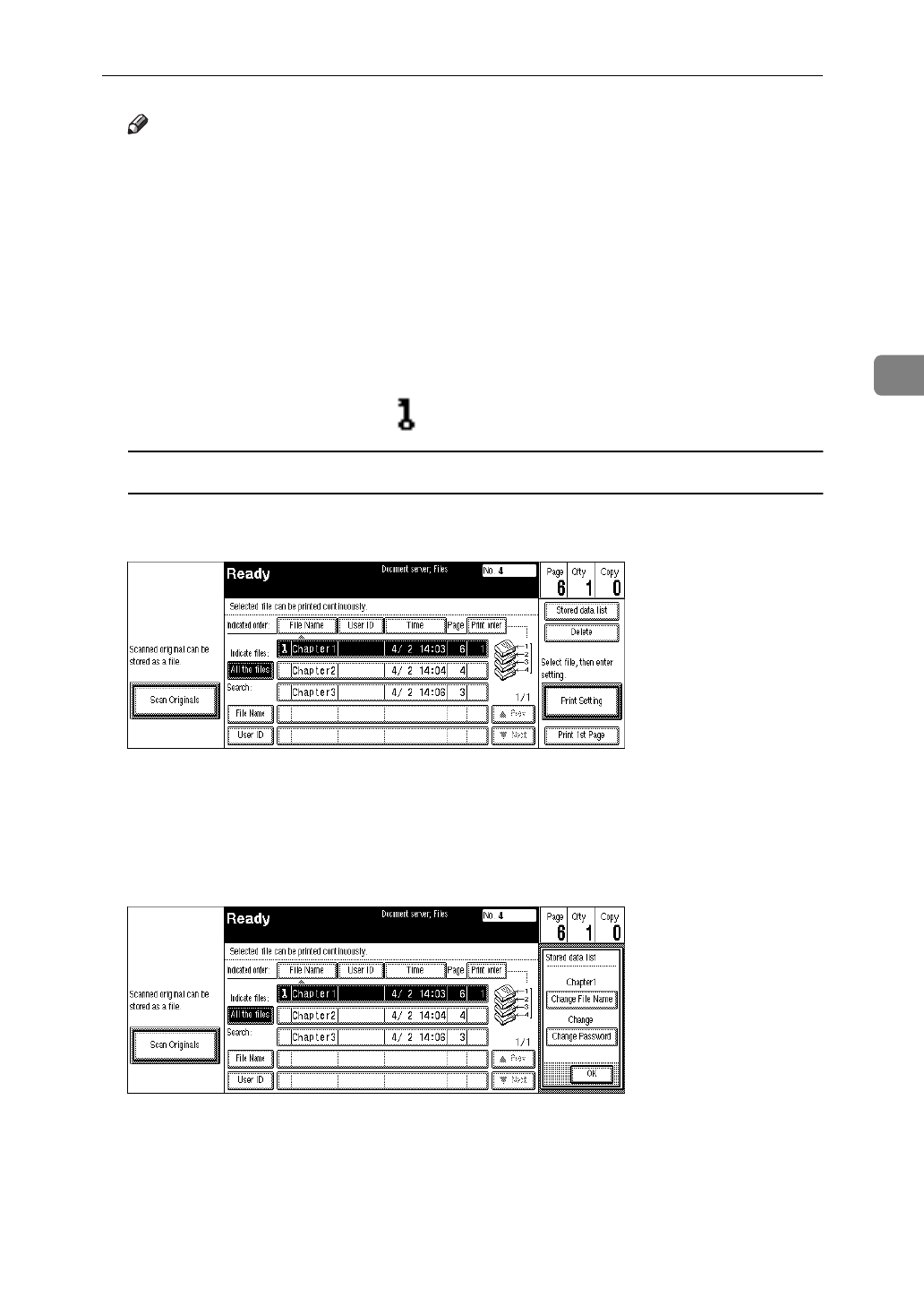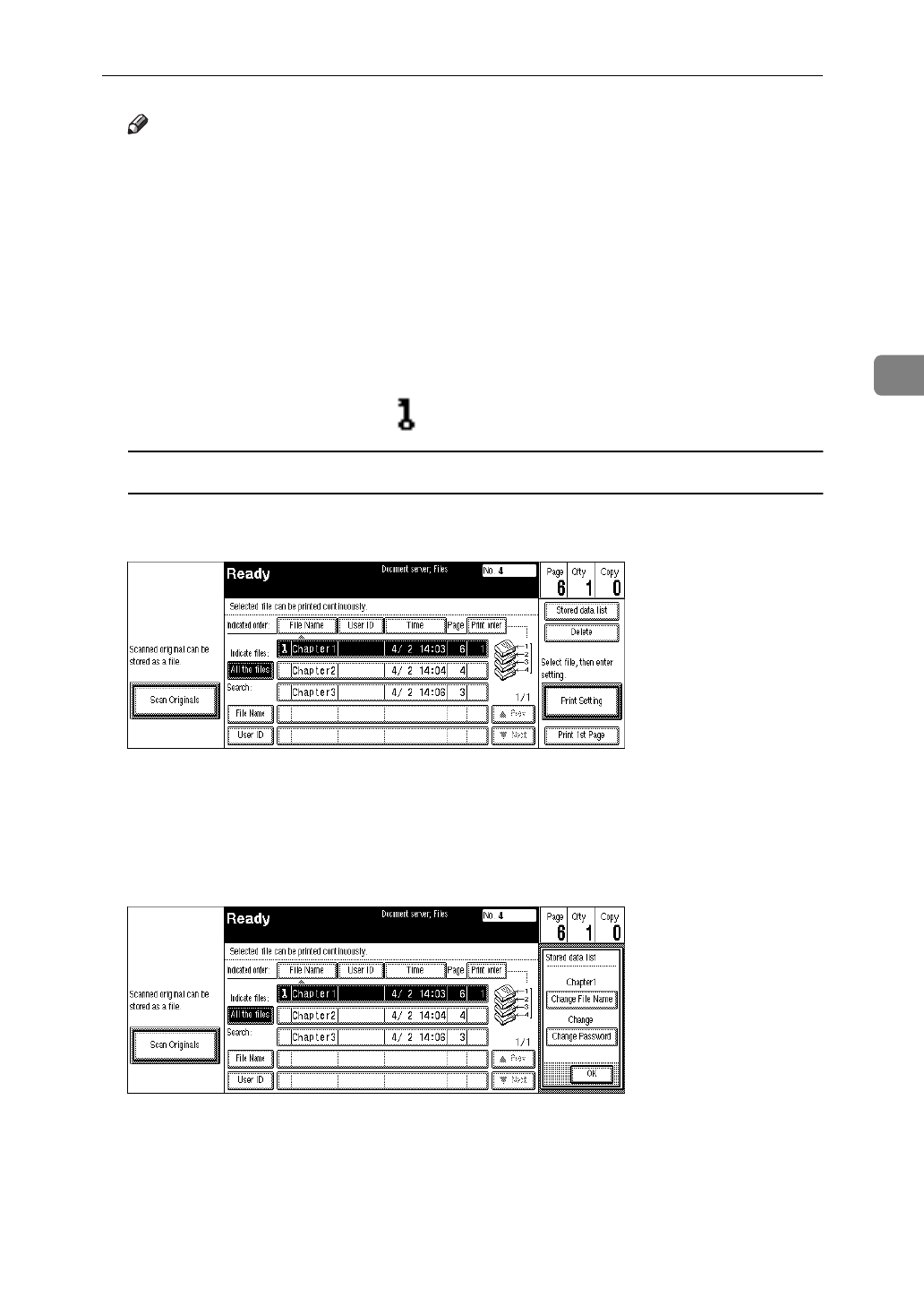
Scanning Originals
215
3
Note
❒
If you have set your originals in the document feeder, the “Document Serv-
er: Files” display appears automatically after all originals have been
scanned.
❒
If you have set your originals on the exposure glass, press the
[
Scanning
Complete
]
key after all originals have been scanned. The “Document Server:
Files” display appears.
❒
To stop scanning, press the
{
Clear/Stop
}
key.
❒
To resume the paused scanning job, press the
[
Resume
]
key in the confir-
mation dialog box. To delete the saved images and cancel the job, press the
[
Cancel
]
key.
❒
When storing a password, appears on the left side of the file name.
To change the file name or password
A Press the line of the document whose file name or password you want to
change.
B If you select a document which requires a password, the “Input the Pass-
word” window appears. Input the password using the number keys,
then press the
[
OK
]
key.
C Press the
[
Stored data list
]
key.
D Press the
[
Change File Name
]
or
[
Change Password
]
key.
E Enter the new file name or password using the letter keys or number
keys.
F Press the
[
OK
]
key.