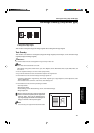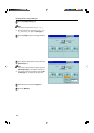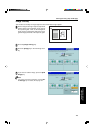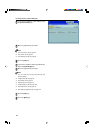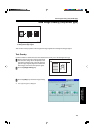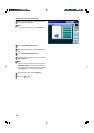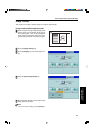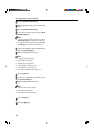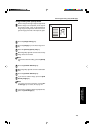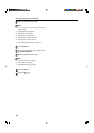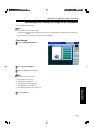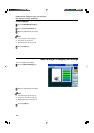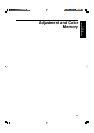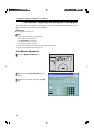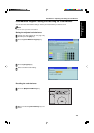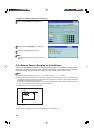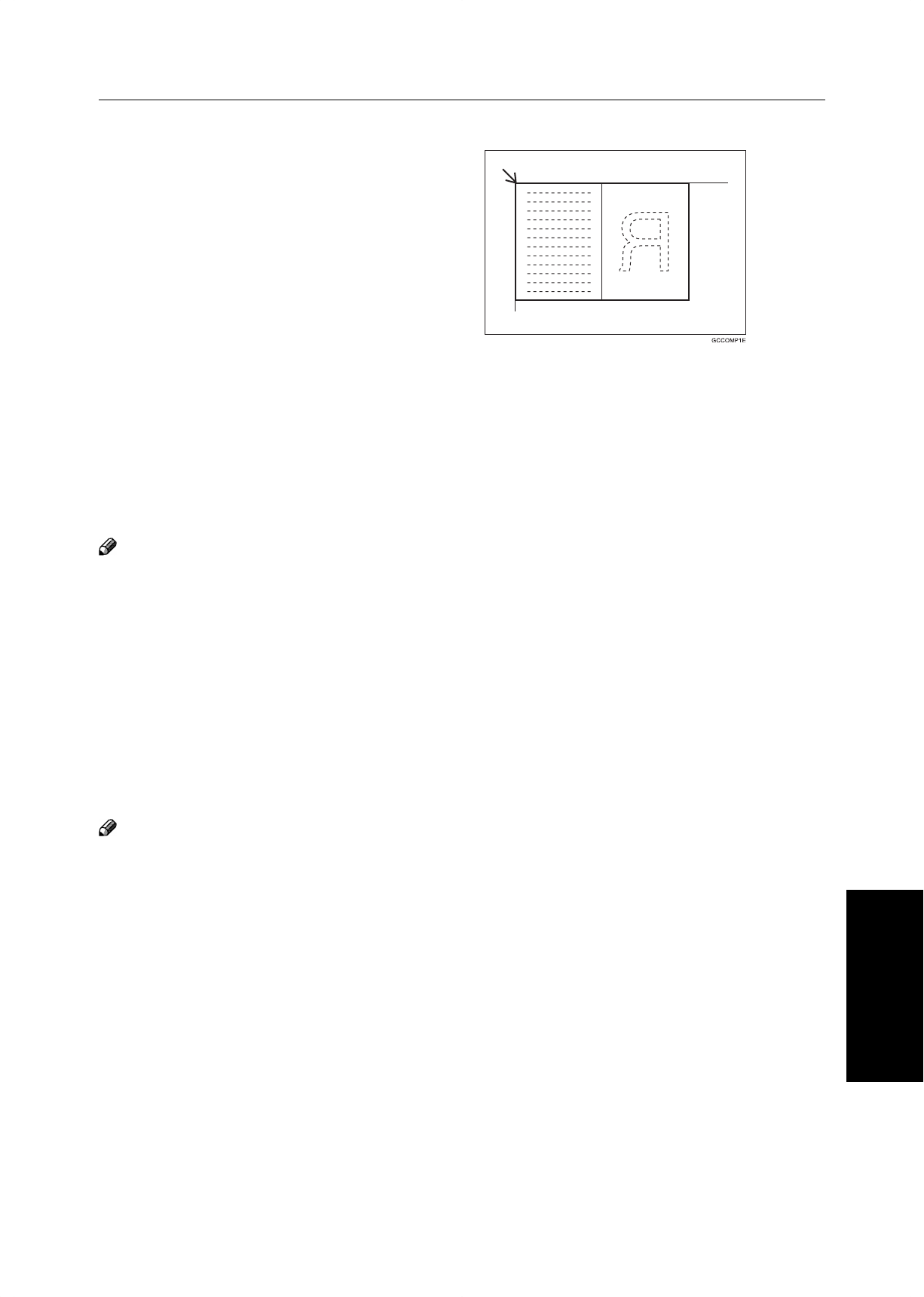
119
Copying
Image Overlay
(Only for Edit Type)
Image overlay with opacity mode
1
Set the foreground image original (original that
has the image to be composed) on the right of
the exposure glass. Then set the background
image original (original that will be the back-
ground image) on the left of the exposure glass.
2
Press the [Image Overlay] key.
3
Press the [Image] key in the Area Image Over-
lay.
4
Select the [Overlay Opacity Yes] key.
5
Mark diagonally opposite corners of the overlay
image area to be overlaid.
Note
❐ If you want to clear the setting, press the [Erase]
key.
6
Press the [Confirm Selection] key.
7
Mark diagonally opposite corners of destination
area.
8
Press the [Confirm Selection] key.
9
If you want to edit the image, press the [Edit
Overlay Image] key.
Note
❐ If you want to change the job settings, press the [Ba-
sic Settings] key. For details, ☛ see page 122.
0
If you want to adjust the color/image adjustment,
press the [Color/Image] key.
Area Image Overlay (Only for Edit Type)