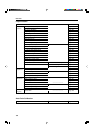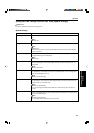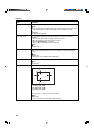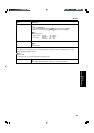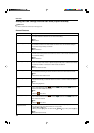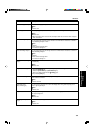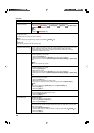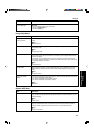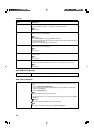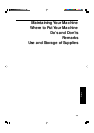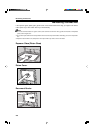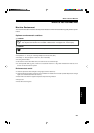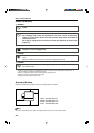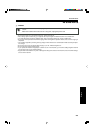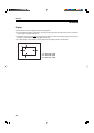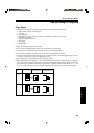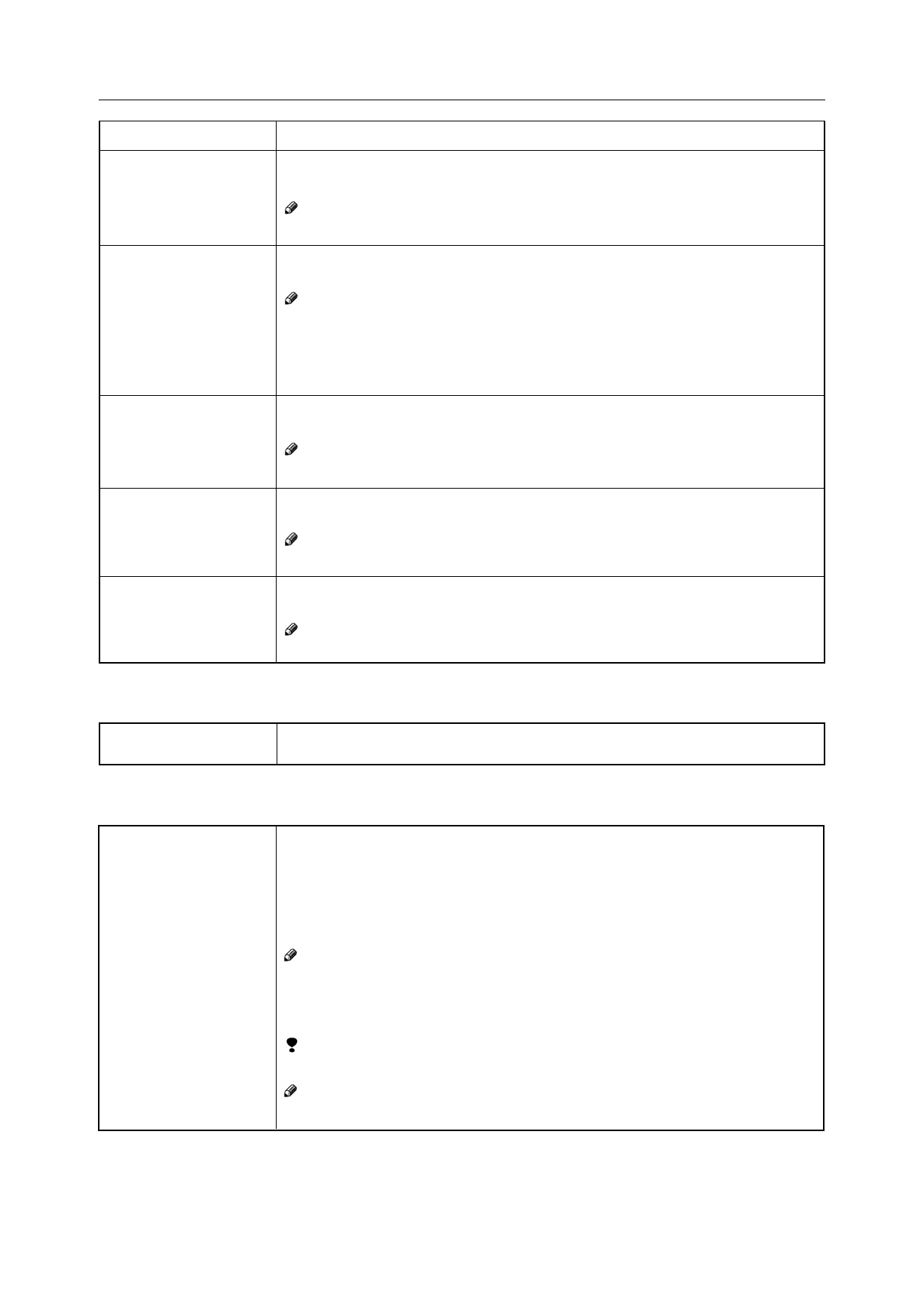
198
Description
Use when changing the type of originals to be fed. Select this function to avoid damag-
ing thin originals (40 - 52g/m
2
, 11-14 lb) set in the document feeder.
Note
❐ Default: Off
By default, you cannot set originals of different sizes at one time in the document
feeder. You can cancel this setting.
Note
❐ Default: Off
❐ If you select [On], the copying speed will be reduced.
❐ When setting different length originals, all originals must be flush with the back fence
of the document feeder.
❐ Smaller size originals might be skewed a little.
By default, the Auto Paper Select is selected when you set originals in the document
feeder. You can cancel this setting.
Note
❐ Default: On
You can disable sorting, stacking, or stapling in Full Color mode to maximize quality of
full color copies.
Note
❐ Default: Off
You can have the machine select Sort mode automatically when you insert two or more
originals in the document feeder and make two or more copies from each original.
Note
❐ Default: On
Menu
ADF Thin paper
ADF Mixed Sizes
ADF Auto Paper Select
Full Color Copy Sorting
Auto Sort Mode
User Tools
Special Mode Program(s)
Auto Color Calibration
Special Mode
Use to recall the special modes set by your service representative.
Copy Mode/Printer Mode
When the tone of a specific color is strong or the color tone of copies is different from
that of originals, perform this function. This function adjusts the balance of the 4 basic
colors.
1. Press the [Auto Color Calibration] key.
2. If your machine has the printer option installed, select Copy Mode or Printer Mode.
Then press the [On] key.
3. Press the [Print Start] key.
Note
❐ The test pattern is delivered to the copy tray.
4. Set the test pattern on the exposure glass (platen glass). Then press the [Scan
Start] key.
Limitation
❐ You cannot set the test pattern in the document feeder.
Note
❐ To return to the previous setting, press the [Prev. Setting] key.